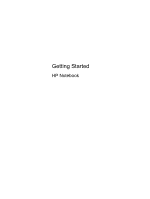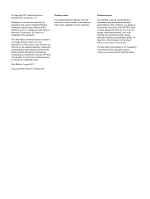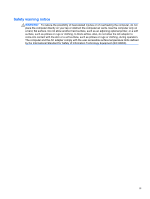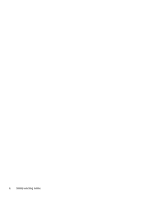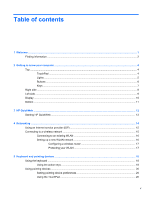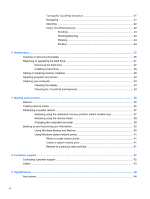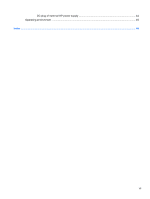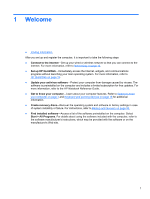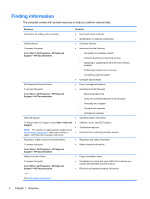HP 2000-355DX Getting Started HP Notebook - Windows 7 - Page 5
Table of contents
 |
View all HP 2000-355DX manuals
Add to My Manuals
Save this manual to your list of manuals |
Page 5 highlights
Table of contents 1 Welcome ...1 Finding information ...2 2 Getting to know your computer ...4 Top ...4 TouchPad ...4 Lights ...5 Buttons ...6 Keys ...7 Right side ...8 Left side ...9 Display ...10 Bottom ...11 3 HP QuickWeb ...12 Starting HP QuickWeb ...13 4 Networking ...14 Using an Internet service provider (ISP 15 Connecting to a wireless network ...15 Connecting to an existing WLAN 16 Setting up a new WLAN network 16 Configuring a wireless router 17 Protecting your WLAN 17 5 Keyboard and pointing devices ...18 Using the keyboard ...18 Using the action keys ...18 Using pointing devices ...20 Setting pointing device preferences 20 Using the TouchPad ...20 v

Table of contents
1
Welcome
..........................................................................................................................................................
1
Finding information
...............................................................................................................................
2
2
Getting to know your computer
.....................................................................................................................
4
Top
.......................................................................................................................................................
4
TouchPad
............................................................................................................................
4
Lights
...................................................................................................................................
5
Buttons
.................................................................................................................................
6
Keys
.....................................................................................................................................
7
Right side
.............................................................................................................................................
8
Left side
................................................................................................................................................
9
Display
................................................................................................................................................
10
Bottom
................................................................................................................................................
11
3
HP QuickWeb
................................................................................................................................................
12
Starting HP QuickWeb
.......................................................................................................................
13
4
Networking
....................................................................................................................................................
14
Using an Internet service provider (ISP)
............................................................................................
15
Connecting to a wireless network
.......................................................................................................
15
Connecting to an existing WLAN
.......................................................................................
16
Setting up a new WLAN network
.......................................................................................
16
Configuring a wireless router
............................................................................
17
Protecting your WLAN
.......................................................................................
17
5
Keyboard and pointing devices
...................................................................................................................
18
Using the keyboard
............................................................................................................................
18
Using the action keys
.........................................................................................................
18
Using pointing devices
.......................................................................................................................
20
Setting pointing device preferences
...................................................................................
20
Using the TouchPad
..........................................................................................................
20
v