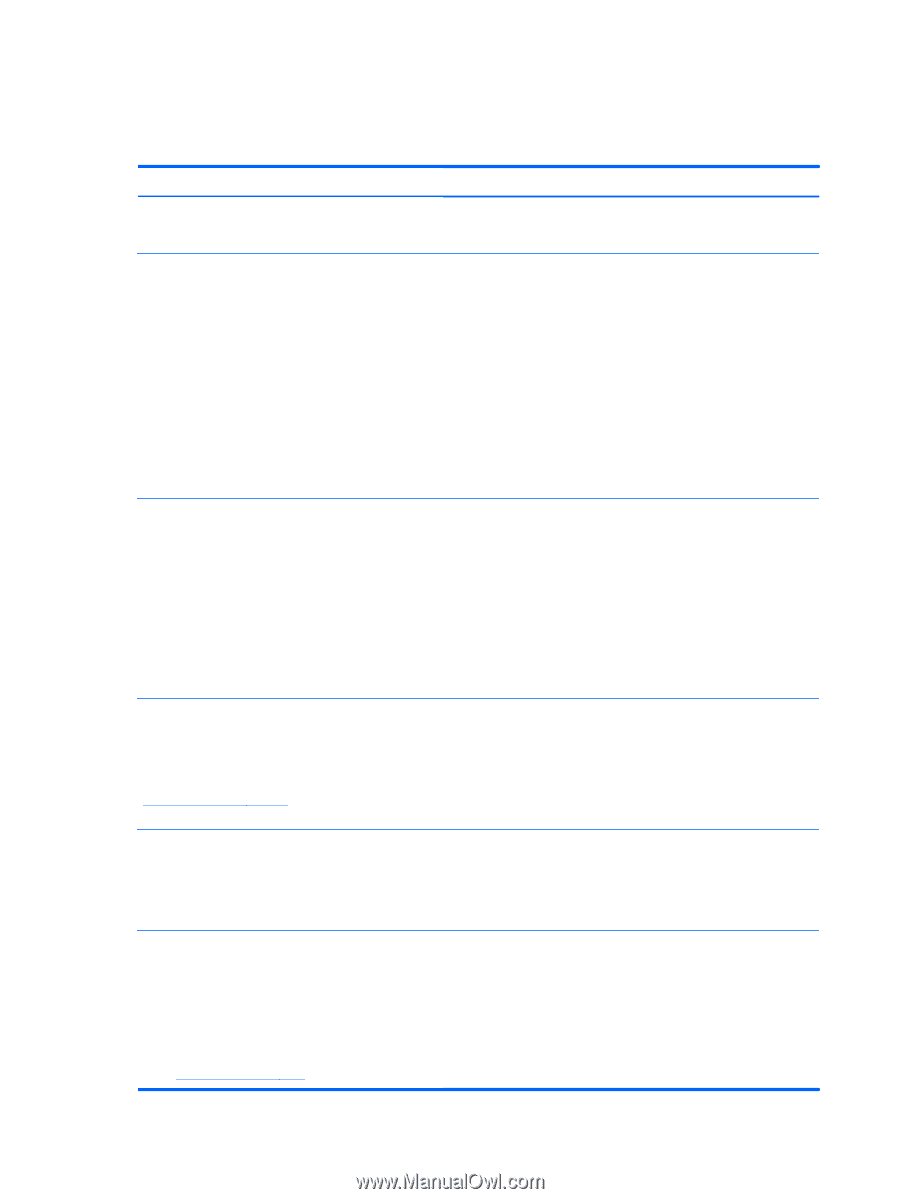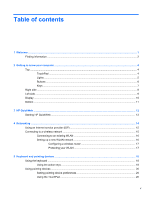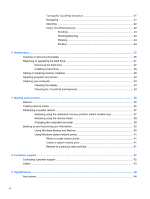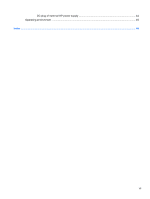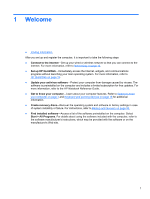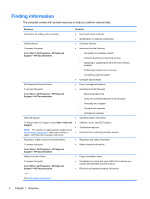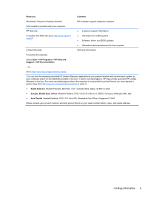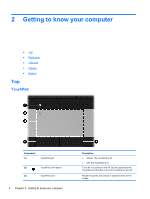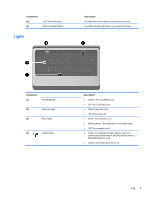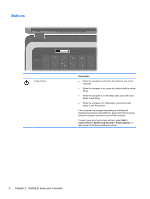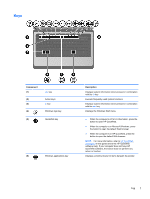HP 2000-369WM Getting Started HP Notebook - Windows 7 - Page 10
Finding information - notebook battery
 |
View all HP 2000-369WM manuals
Add to My Manuals
Save this manual to your list of manuals |
Page 10 highlights
Finding information The computer comes with several resources to help you perform various tasks. Resource Contents Instructions for setting up the computer ● How to set up the computer ● Identification of computer components Getting Started ● Computer features To access this guide: ● Instructions for the following: Select Start > All Programs > HP Help and Support > HP Documentation. ◦ Connecting to a wireless network ◦ Using the keyboard and pointing devices ◦ Replacing or upgrading the hard drive and memory modules ◦ Performing a backup and a recovery ◦ Contacting customer support ● Computer specifications HP Notebook Reference Guide ● Power management features To access this guide: ● Instructions for the following: Select Start > All Programs > HP Help and Support > HP Documentation. ◦ Maximizing battery life ◦ Using the multimedia features of the computer ◦ Protecting the computer ◦ Caring for the computer ◦ Updating the software Help and Support ● Operating system information To access Help and Support, select Start > Help and ● Software, driver, and BIOS updates Support. ● Troubleshooting tools NOTE: For country- or region-specific support, go to http://www.hp.com/support, select your country or ● Instructions for contacting customer support region, and follow the on-screen instructions. Regulatory, Safety and Environmental Notices ● Regulatory and safety information To access this guide: ● Battery disposal information Select Start > All Programs > HP Help and Support > HP Documentation. Safety & Comfort Guide To access this guide: Select Start > All Programs > HP Help and Support > HP Documentation. ● Proper workstation setup ● Guidelines for posture and work habits that maximize your comfort and decrease your risk of injury ● Electrical and mechanical safety information - or - Go to http://www.hp.com/ergo. 2 Chapter 1 Welcome