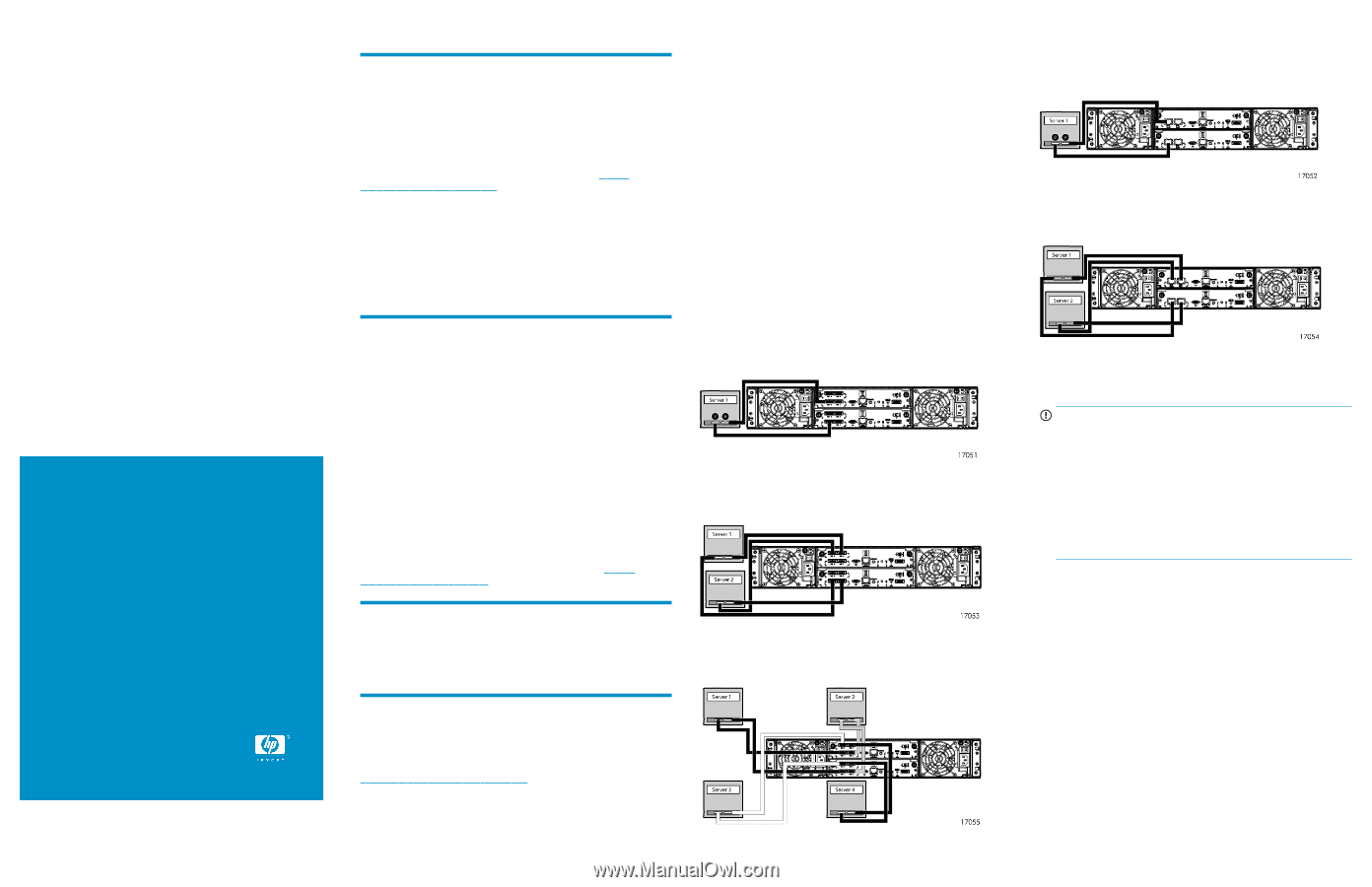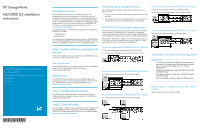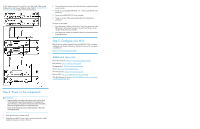HP 2000i HP StorageWorks MSA2000 G2 installation instructions (515941-002, Jun - Page 1
HP 2000i Manual
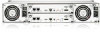 |
View all HP 2000i manuals
Add to My Manuals
Save this manual to your list of manuals |
Page 1 highlights
HP StorageWorks MSA2000 G2 installation instructions © Copyright 2009 Hewlett-Packard Development Company, L.P. First edition: June 2009 The information in this document is subject to change without notice. Printed in China www.hp.com *515941-002* About this document This document is for the person who installs, administers, and troubleshoots servers and storage systems. HP assumes that you are qualified in the servicing and installation of computer equipment, and are trained in recognizing hazards in products and hazardous energy levels. For complete information on installing and configuring your MSA product, please see the user guide provided with your MSA2000 G2. The latest version of this guide can be downloaded at: http:// www.hp.com/support/manuals. This document contains installation and configuration for the following MSA2000 G2 models: • MSA2000sa G2 • MSA2000i G2 For installation and configuration information specific to the MSA2000fc G2, see the HP StorageWorks MSA2312/2324fc installation instructions and the HP StorageWorks MSA2312/2324fc Configuration Poster. Step 1: Install and secure equipment into the rack Use the rack installation poster provided with your MSA2000 G2 array enclosure to install the array into the rack. Site requirements Detailed site requirements are provided on the back of the rack installation poster and in the user guide located on the Software Support/Documentation CD. Rack planning For information about setting up the rack, including the appropriate warnings and cautions, refer to the documentation that came with your rack. Updated rack information can be downloaded at: http:// www.hp.com/products/racks. Step 2: Install hardware options For information on installing hard drives and other options, see the installation instructions provided with your option or on the Software Support/Documentation CD. Connecting remote management hosts The management host directly manages systems out-of-band over an Ethernet network. 1. Connect an Ethernet cable to the Ethernet management port on each controller. 2. Connect the other end of each Ethernet cable to a network that your management host can access (preferably on the same subnet). MSA2000 G2 direct-connect configurations The MSA2000i G2 supports up to four direct connect server connections, two per controller. The MSA2000sa G2 supports up to eight direct connect server connections, four per controller. Connect cables from the servers' HBAs to the controller ports as shown in the following illustrations. Any number or combination of LUNs can be shared among a maximum of 32 servers as long as the total adds up to no more than 511 LUNs per MSA2000sa G2 or 512 LUNs per MSA2000i G2. One server connected to a MSA2000sa G2 enclosure A: One server/single path requires one (1) mini-SAS 4x cable. A + B: One server/dual path requires two (2) mini-SAS 4x cables. Two servers connected to a MSA2000sa G2 enclosure Two servers/dual path requires four (4) mini-SAS 4x cables. Four servers connected to a MSA2000sa G2 enclosure Four servers/dual path requires eight (8) mini-SAS 4x cables. One server connected to a MSA2000i G2 enclosure A: One server/single path requires one (1) Ethernet cable. A + B: One server/dual path requires two (2) Ethernet cables. Two servers connected to a MSA2000i G2 enclosure Two servers/dual path requires four (4) Ethernet cables. MSA2000sa G2 switch-connect configurations IMPORTANT: • Any number or combination of LUNs can be shared among a maximum of 32 servers as long as the total adds up to no more than 511 LUNs per MSA2000sa G2 or 512 LUNs per MSA2000i G2. • Single density configurations support two 3Gb SAS BL Switches per blade enclosure. • Dual density configurations support four 3Gb SAS BL Switches per blade enclosure. • Only use supported mini-SAS 4x cables with 3Gb connectors. Blade enclosures - blade servers/two 3Gb SAS BL switches Cables required: four (4) mini-SAS 4x cables. Step 3: Connect cables Common cable configurations are included here. For the complete list of supported cable/controller configurations, see the HP StorageWorks MSA2000 G2 cable configuration guide which can be downloaded at http://www.hp.com/support/manuals.