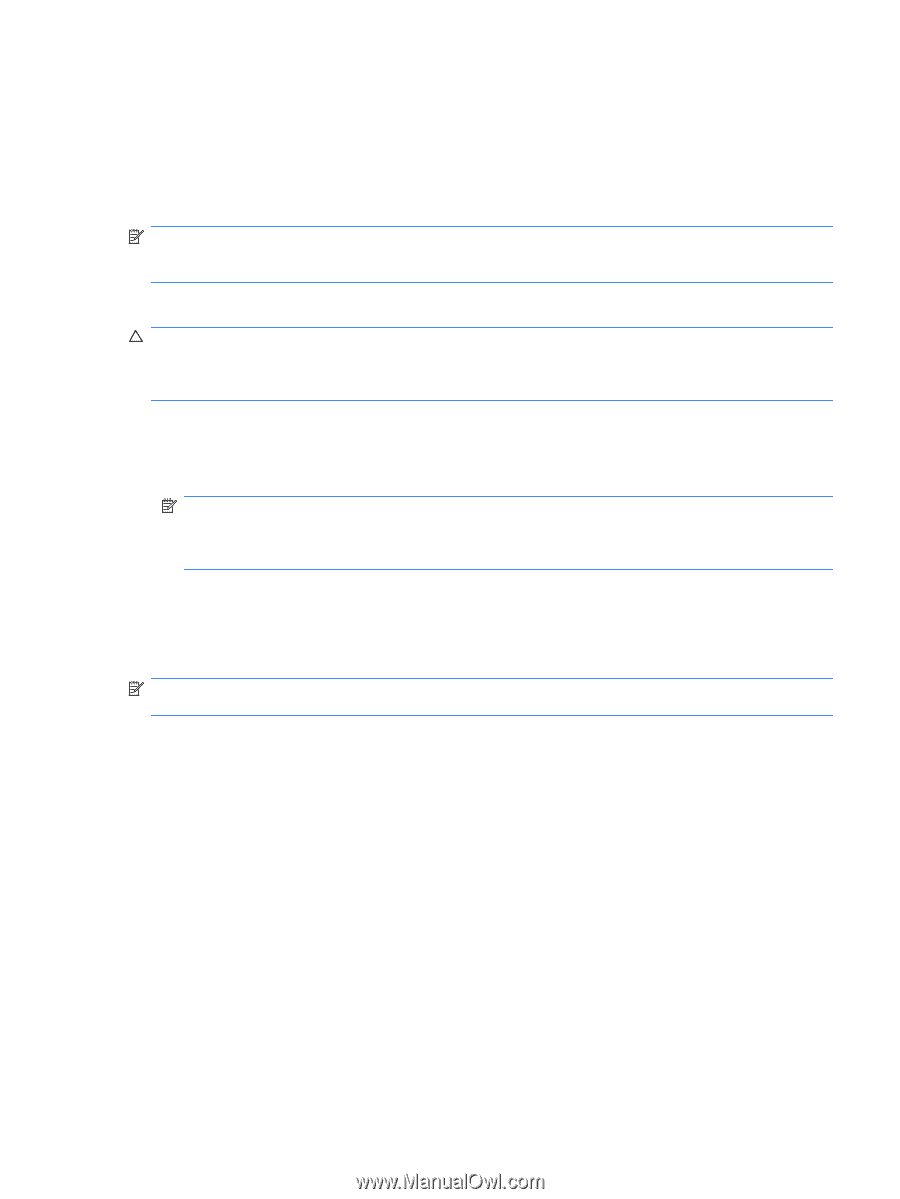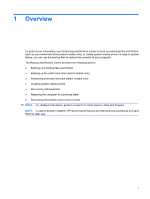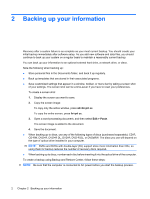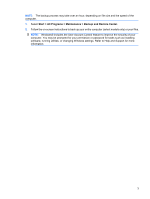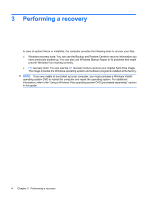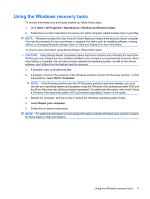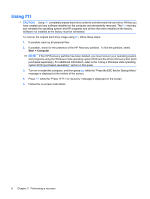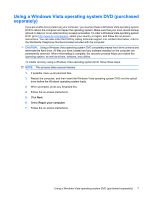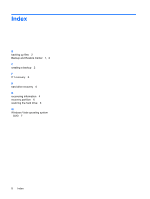HP 2133 Backup and Recovery - Windows Vista - Page 9
Using the Windows recovery tools, CAUTION - drivers
 |
UPC - 884420156444
View all HP 2133 manuals
Add to My Manuals
Save this manual to your list of manuals |
Page 9 highlights
Using the Windows recovery tools To recover information you previously backed up, follow these steps: 1. Click Start > All Programs > Maintenance > Backup and Restore Center. 2. Follow the on-screen instructions to recover your entire computer (select models only) or your files. NOTE: Windows includes the User Account Control feature to improve the security of your computer. You may be prompted for your permission or password for tasks such as installing software, running utilities, or changing Windows settings. Refer to Help and Support for more information. To recover your information using Startup Repair, follow these steps: CAUTION: Using Startup Repair completely erases hard drive contents and reformats the hard drive. All files you have created and any software installed on the computer are permanently removed. When reformatting is complete, the recovery process restores the operating system, as well as the drivers, software, and utilities from the backup used for recovery. 1. If possible, back up all personal files. 2. If possible, check for the presence of the Windows partition and the HP Recovery partition. To find the partitions, select Start > Computer. NOTE: If the Windows partition and the HP Recovery partition have been deleted, you must recover your operating system and programs using the Windows Vista operating system DVD and the Driver Recovery disc (both purchased separately). For additional information, refer to the "Using a Windows Vista operating system DVD (purchased separately)" section in this guide. 3. Restart the computer, and then press f8 before the Windows operating system loads. 4. Select Repair your computer. 5. Follow the on-screen instructions. NOTE: For additional information on recovering information using the Windows tools, perform a search for these topics in Help and Support. Using the Windows recovery tools 5