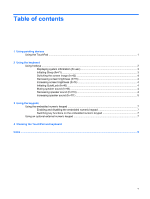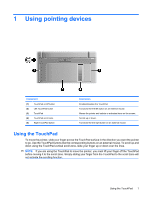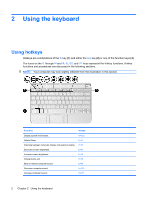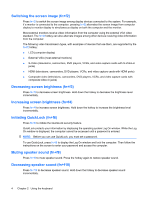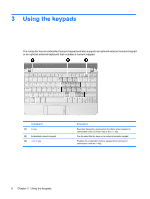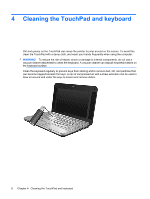HP 2133 Pointing Devices and Keyboard - Linux - Page 10
Switching the screen image (fn+f2), Decreasing screen brightness (fn+f3), Initiating QuickLock (fn+f6) - sound windows 7
 |
UPC - 884420156444
View all HP 2133 manuals
Add to My Manuals
Save this manual to your list of manuals |
Page 10 highlights
Switching the screen image (fn+f2) Press fn+f2 to switch the screen image among display devices connected to the system. For example, if a monitor is connected to the computer, pressing fn+f2 alternates the screen image from computer display to monitor display to simultaneous display on both the computer and the monitor. Most external monitors receive video information from the computer using the external VGA video standard. The fn+f2 hotkey can also alternate images among other devices receiving video information from the computer. The following video transmission types, with examples of devices that use them, are supported by the fn+f2 hotkey: ● LCD (computer display) ● External VGA (most external monitors) ● S-Video (televisions, camcorders, DVD players, VCRs, and video capture cards with S-Video-in jacks) ● HDMI (televisions, camcorders, DVD players, VCRs, and video capture cards with HDMI ports) ● Composite video (televisions, camcorders, DVD players, VCRs, and video capture cards with composite-video-in jacks) Decreasing screen brightness (fn+f3) Press fn+f3 to decrease screen brightness. Hold down the hotkey to decrease the brightness level incrementally. Increasing screen brightness (fn+f4) Press fn+f4 to increase screen brightness. Hold down the hotkey to increase the brightness level incrementally. Initiating QuickLock (fn+f6) Press fn+f6 to initiate the QuickLock security feature. QuickLock protects your information by displaying the operating system Log On window. While the Log On window is displayed, the computer cannot be accessed until a password is entered. NOTE: Before you can use QuickLock, you must set a password. To use QuickLock, press fn+f6 to display the Log On window and lock the computer. Then follow the instructions on the screen to enter your password and access the computer. Muting speaker sound (fn+f8) Press fn+f8 to mute speaker sound. Press the hotkey again to restore speaker sound. Decreasing speaker sound (fn+f10) Press fn+f10 to decrease speaker sound. Hold down the hotkey to decrease speaker sound incrementally. 4 Chapter 2 Using the keyboard