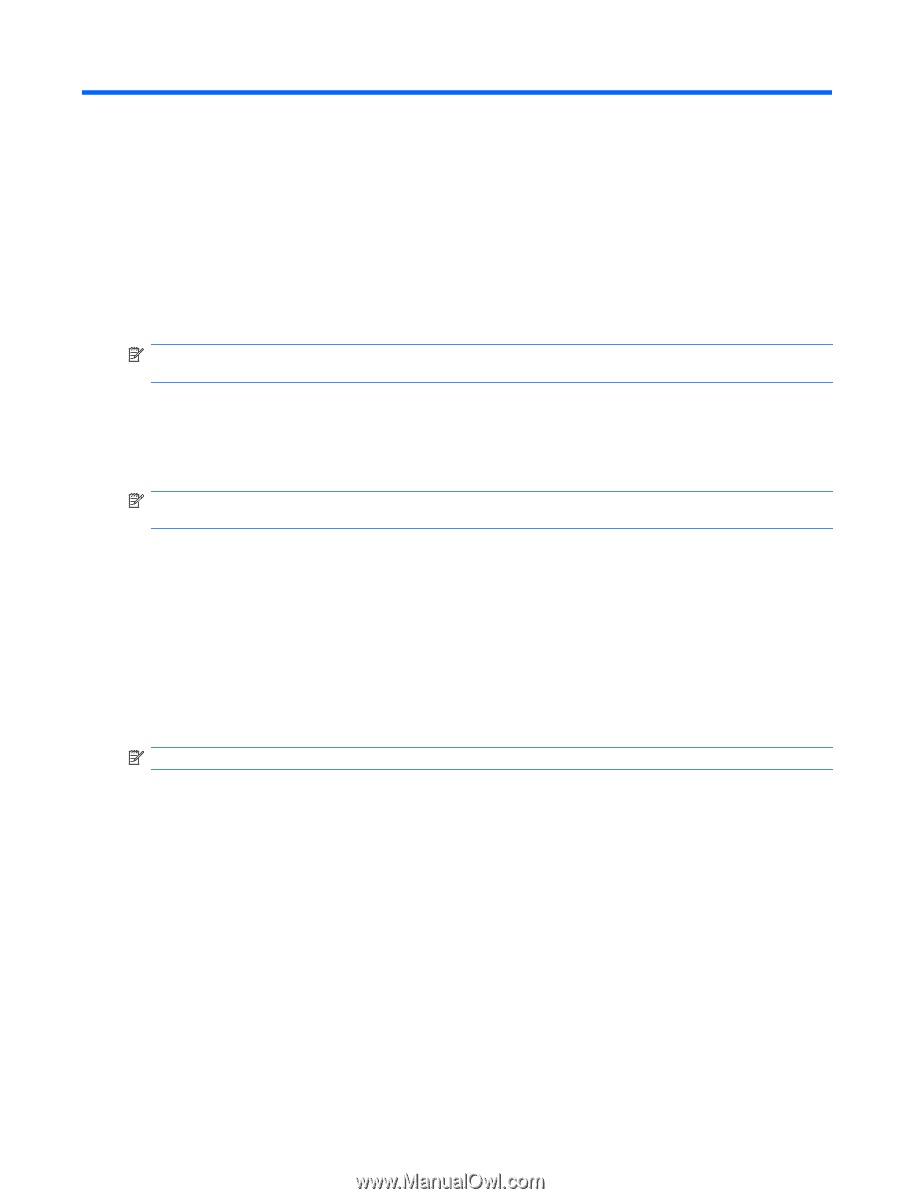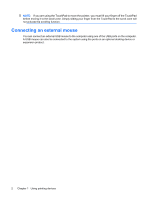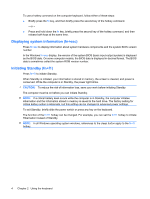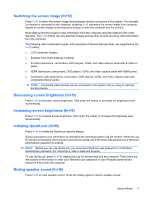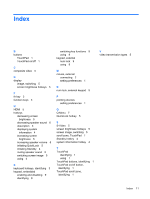HP 2133 Pointing Devices and Keyboard - Windows XP - Page 13
HP Quick Launch Buttons control panel, Using the HP Quick Launch Buttons control panel, Opening - printer
 |
UPC - 884420156444
View all HP 2133 manuals
Add to My Manuals
Save this manual to your list of manuals |
Page 13 highlights
3 HP Quick Launch Buttons control panel Using the HP Quick Launch Buttons control panel NOTE: The features of the Quick Launch Buttons that are described in this section may not be available on all computers. The HP Quick Launch Buttons control panel allows you to manage several tasks, including the following: ● Add, modify, and remove items on the Q Menu ● Set tiling preferences NOTE: For on-screen information about any item in the Quick Launch Buttons control panel, click the Help button in the upper-right corner of the window. Opening the HP Quick Launch Buttons control panel You can open the HP Quick Launch Buttons control panel in any of the following ways: ● Select Start > Control Panel > Printers and Other Hardware > Quick Launch Buttons. ● Double-click the HP Quick Launch Buttons icon in the notification area, at the far right of the taskbar. ● Right-click the HP Quick Launch Buttons icon in the notification area, and select Adjust HP Quick Launch Buttons Properties. NOTE: On some models, you may see an icon on the desktop. Displaying the Q Menu The Q Menu provides quick access to many of the system tasks accessed with the buttons, keys, or hotkeys found on most computers. To display the Q Menu on the desktop: ▲ Right-click the HP Quick Launch Buttons icon and select Launch Q Menu. Using the HP Quick Launch Buttons control panel 7