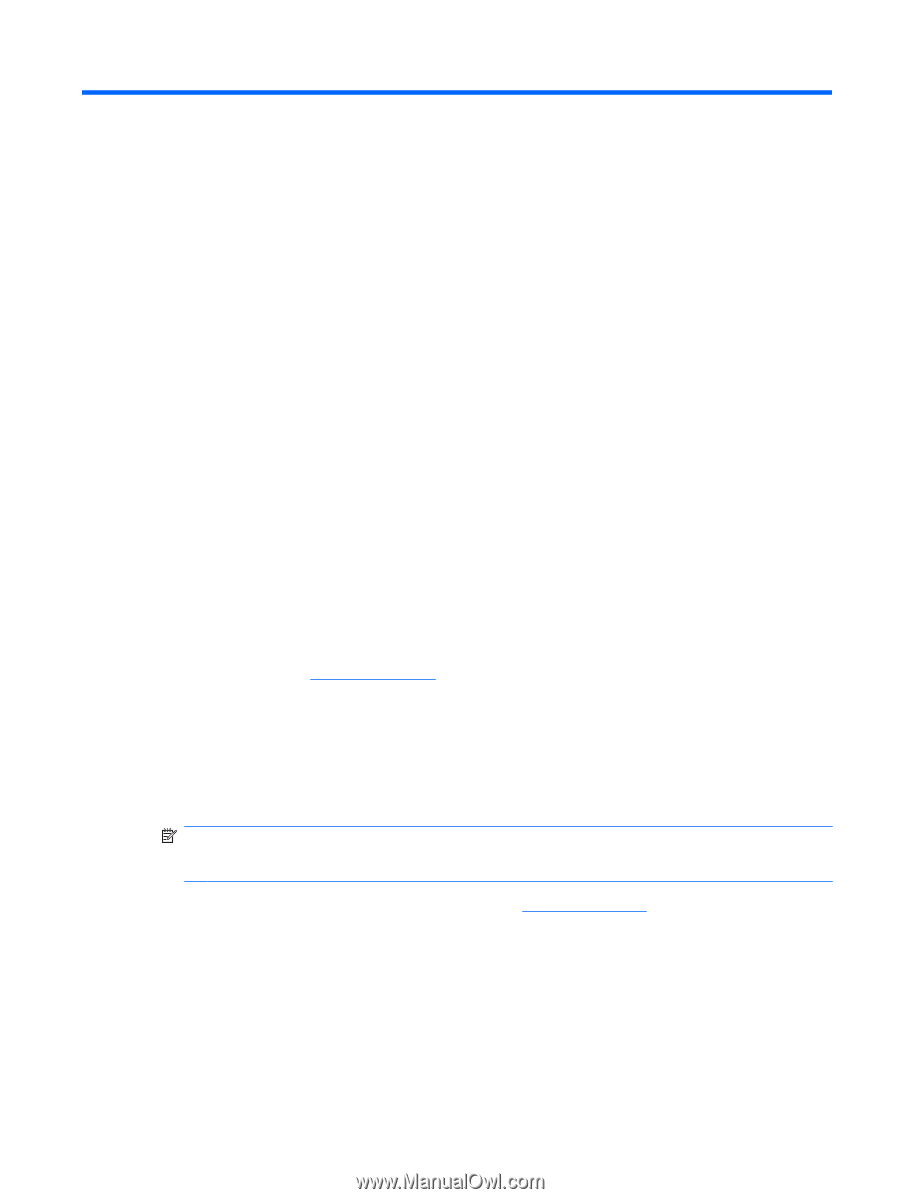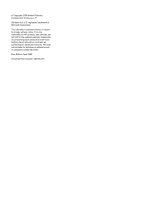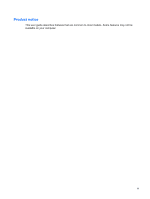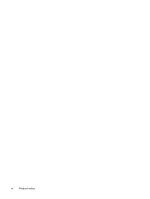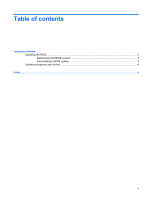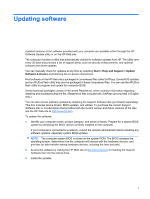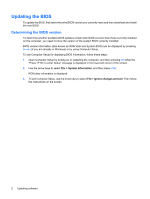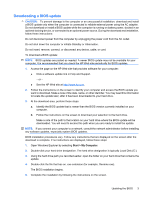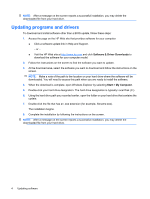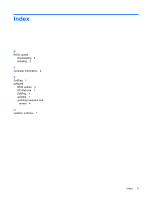HP 2133 Software Updates - Windows XP - Page 7
Updating software - drivers
 |
UPC - 884420156444
View all HP 2133 manuals
Add to My Manuals
Save this manual to your list of manuals |
Page 7 highlights
Updating software Updated versions of the software provided with your computer are available either through the HP Software Update utility or on the HP Web site. The computer includes a utility that automatically checks for software updates from HP. The utility runs every 30 days and provides a list of support alerts, such as security enhancements, and optional software and driver updates. You can manually check for updates at any time by selecting Start > Help and Support > Update Software & Drivers and following the on-screen instructions. Most software on the HP Web site is packaged in compressed files called SoftPaqs. Some BIOS updates and an AFUDos flash utility may also be packaged in these compressed files. You can use the AFUDos flash utility to program and update the computer BIOS. Some download packages contain a file named Readme.txt, which contains information regarding installing and troubleshooting the file. (Readme.txt files included with SoftPaqs are provided in English only.) You can also access software updates by obtaining the Support Software disc (purchased separately). This disc includes device drivers, BIOS updates, and utilities. To purchase the current Support Software disc or a subscription that provides both the current version and future versions of the disc, see the HP Web site at http://www.hp.com. To update the software: 1. Identify your computer model, product category, and series or family. Prepare for a system BIOS update by identifying the BIOS version currently installed on the computer. If your computer is connected to a network, consult the network administrator before installing any software updates, especially system BIOS updates. NOTE: The computer system BIOS is stored on the system ROM. The BIOS initializes the operating system, determines how the computer will interact with the hardware devices, and provides for data transfer among hardware devices, including the time and date. 2. Access the updates by visiting the HP Web site at http://www.hp.com or inserting the Support Software disc into the optical drive. 3. Install the updates. 1