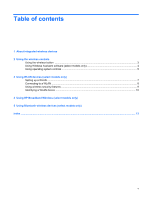HP 2133 Wireless (Select Models Only) - Windows Vista - Page 10
Using Wireless Assistant software (select models only), Wireless Assistant - side view
 |
UPC - 884420156444
View all HP 2133 manuals
Add to My Manuals
Save this manual to your list of manuals |
Page 10 highlights
Using Wireless Assistant software (select models only) A wireless device can be turned on or off using the Wireless Assistant software. If a wireless device is disabled by Computer Setup, it must be reenabled by Computer Setup before it can be turned on or off using Wireless Assistant. NOTE: Enabling or turning on a wireless device does not automatically connect the computer to a network or a Bluetooth-enabled device. To view the state of the wireless devices, click the Wireless Assistant icon Mobility Center. in the Windows® For more information, refer to the Wireless Assistant online Help: 1. Open Wireless Assistant by clicking the icon in the Windows Mobility Center. 2. Click the Help button. 4 Chapter 2 Using the wireless controls

Using Wireless Assistant software (select models only)
A wireless device can be turned on or off using the Wireless Assistant software. If a wireless device is
disabled by Computer Setup, it must be reenabled by Computer Setup before it can be turned on or off
using Wireless Assistant.
NOTE:
Enabling or turning on a wireless device does not automatically connect the computer to a
network or a Bluetooth-enabled device.
To view the state of the wireless devices, click the
Wireless Assistant
icon
in the Windows®
Mobility Center.
For more information, refer to the Wireless Assistant online Help:
1.
Open Wireless Assistant by clicking the icon in the Windows Mobility Center.
2.
Click the
Help
button.
4
Chapter 2
Using the wireless controls