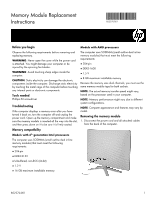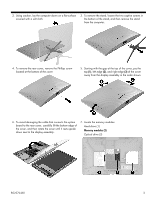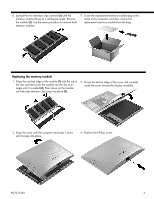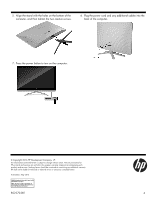HP 22-b100 Memory Module Replacement Instructions
HP 22-b100 Manual
 |
View all HP 22-b100 manuals
Add to My Manuals
Save this manual to your list of manuals |
HP 22-b100 manual content summary:
- HP 22-b100 | Memory Module Replacement Instructions - Page 1
Memory Module Replacement Instructions 852270-001 Before you begin Models with AMD processors the computer before touching any internal parts or electronic components. Tools needed Phillips #2 screwdriver Troubleshooting If the computer displays a memory error after you have turned it back on, - HP 22-b100 | Memory Module Replacement Instructions - Page 2
2. Using caution, lay the computer down on a flat surface covered with a soft cloth. 3. To remove the stand, loosen the two captive screws in the bottom of the stand, and then remove the stand from the computer. 4. To remove the rear cover, remove the Phillips screw located at the bottom of the - HP 22-b100 | Memory Module Replacement Instructions - Page 3
8. Spread the two retention clips outward (1) until the memory module tilts up at a 45-degree angle. Remove the module (2). Use the same procedure to remove both memory modules. 9. Touch the replacement memory module bag to the metal of the computer, and then remove the replacement memory module - HP 22-b100 | Memory Module Replacement Instructions - Page 4
contained herein is subject to change without notice. The only warranties for HP products and services are set forth in the express warranty statements accompanying such products and services. Nothing herein should be construed as constituting an additional warranty. HP shall not be liable
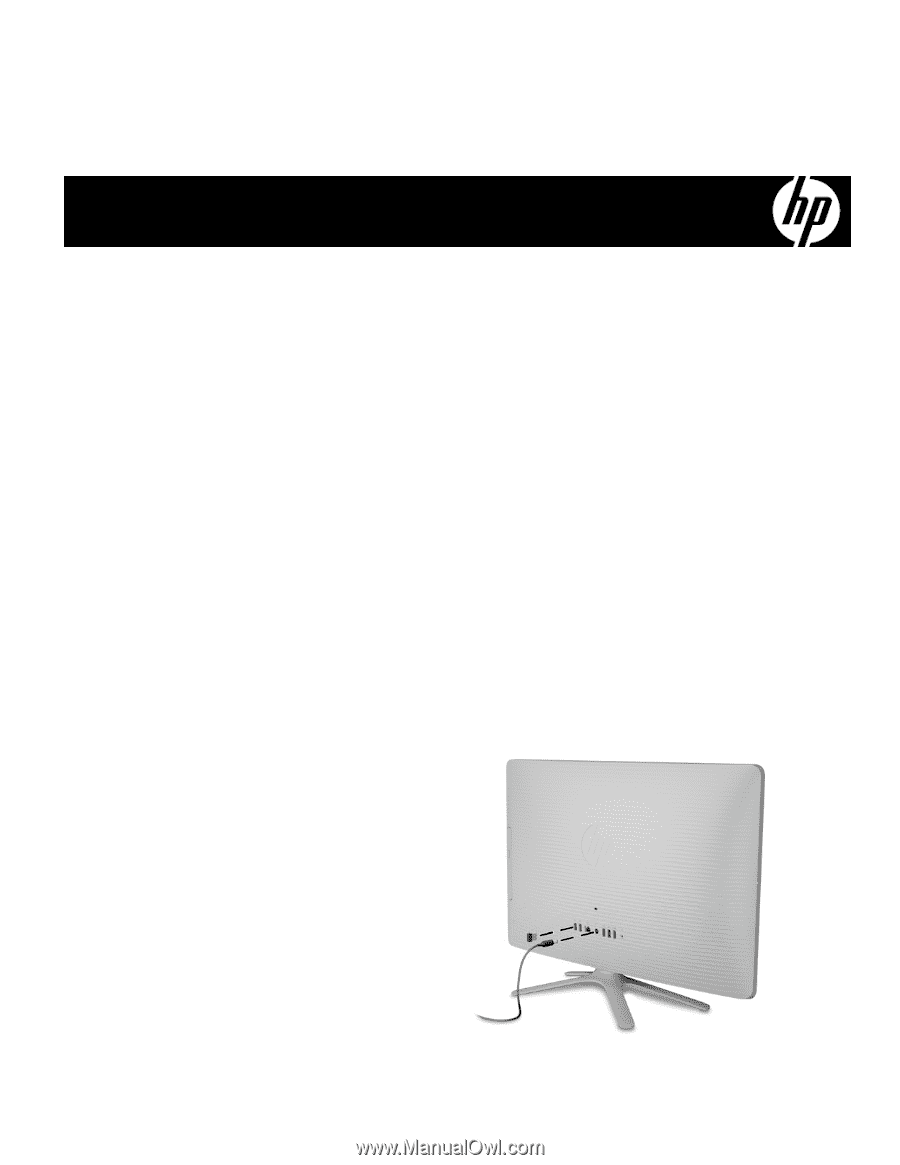
852270-001
1
Memory Module Replacement
Instructions
Before you begin
Observe the following requirements before removing and
replacing memory.
WARNING
: Never open the cover while the power cord
is attached. You might damage your computer or be
injured by the spinning fan blades.
WARNING
: Avoid touching sharp edges inside the
computer.
CAUTION
: Static electricity can damage the electronic
components inside the computer. Discharge static electricity
by touching the metal cage of the computer before touching
any internal parts or electronic components.
Tools needed
Phillips #2 screwdriver
Troubleshooting
If the computer displays a memory error after you have
turned it back on, turn the computer off and unplug the
power cord. Open up the memory compartment and make
sure the memory module is inserted all the way into the slot,
and then press down on it to be sure it is firmly seated.
Memory compatibility
Models with 6
th
generation Intel processors
The computer uses SODIMMs (small outline dual in-line
memory modules) that must meet the following
requirements:
●
204-pin
●
DDR4-2133
●
Unbuffered, non-ECC (64-bit)
●
1.2 V
●
16 GB maximum installable memory
Models with AMD processors
The computer uses SODIMMs (small outline dual in-line
memory modules) that must meet the following
requirements:
●
204-pin
●
DDR3-1600
●
1.5 V
●
8 GB maximum installable memory
Because the memory uses dual channels, you must use the
same memory module type for both sockets.
NOTE
: The actual memory transfer speed might vary,
based on the processor used in your computer.
NOTE
: Memory performance might vary due to different
system configurations.
NOTE
: Computer appearance and features may vary by
model.
Removing the memory module
1.
Disconnect the power cord and all attached cables
from the back of the computer.
852270-001