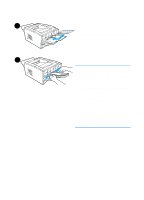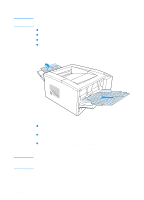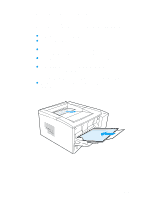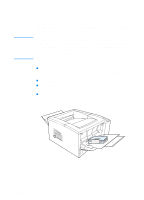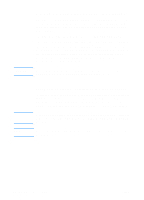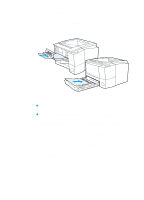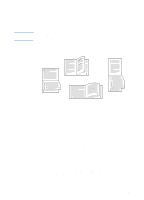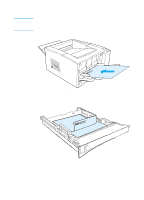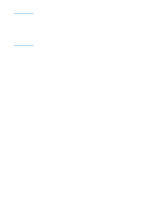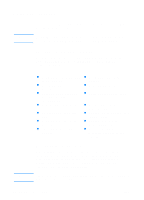HP 2200dtn HP LaserJet 2200 Series - User Guide - Page 57
Manual Duplexing Printing Both Sides of Paper, In the Paper tab, select Print on Both Sides.
 |
View all HP 2200dtn manuals
Add to My Manuals
Save this manual to your list of manuals |
Page 57 highlights
Manual Duplexing (Printing Both Sides of Paper) The duplexer prints the second side of paper first. Paper needs to be oriented as shown in the illustration below. Tray 1 All other trays z For Tray 1, load the first side facing down with the bottom, short edge toward the printer. z For all other trays, load the first side facing up with the top, short edge toward the printer. To print on both sides of paper, make the following selections in your software application or printer driver: 1. In the Configure tab, select "Allow Manual Duplex." 2. In the Paper tab, select "Print on Both Sides." 3. Select a duplexing option for your print job from these options: • Flip Page Up • Straight Paper Path • Booklet Printing ENWW Chapter 2 Printing Tasks 47