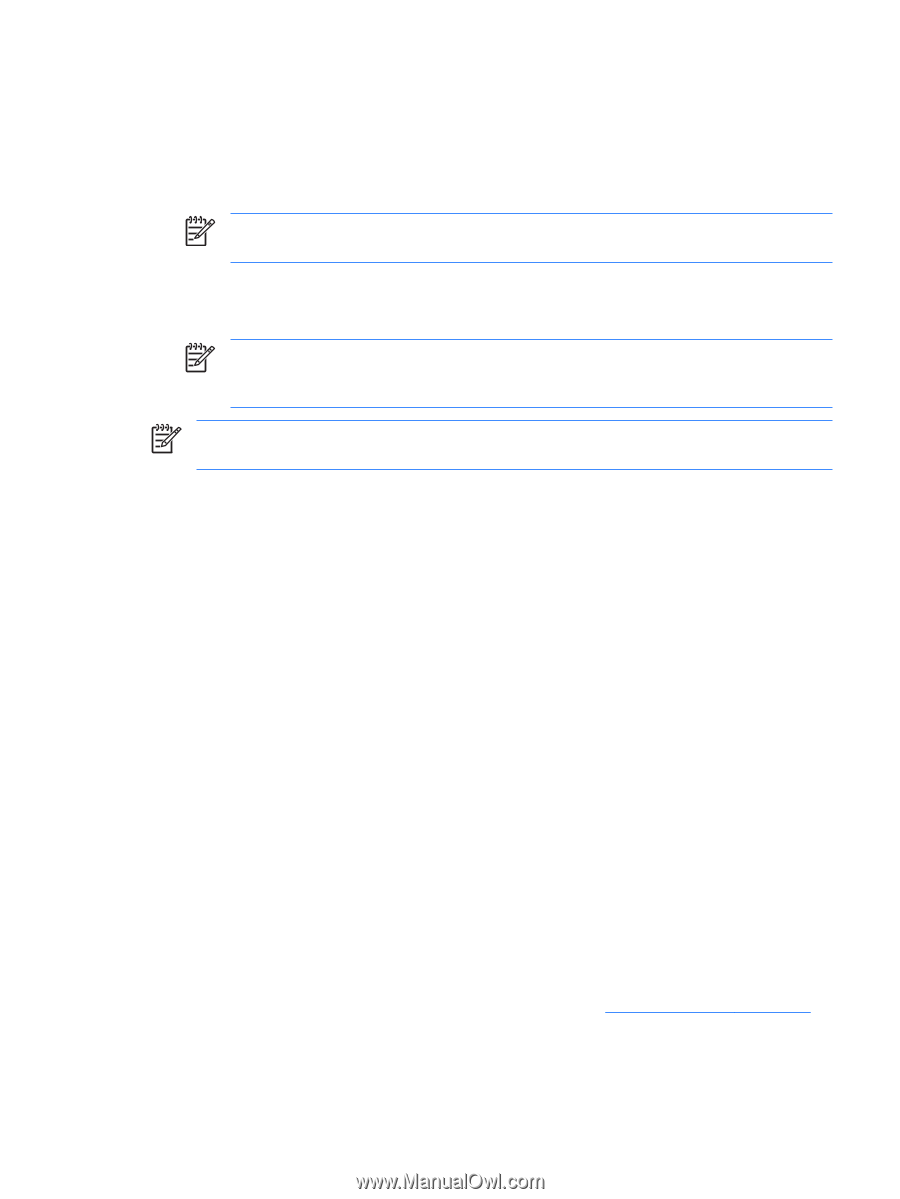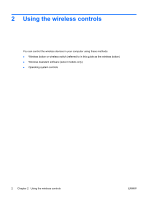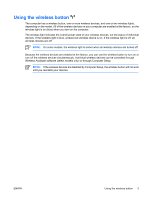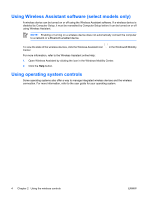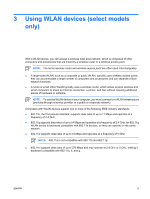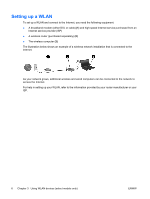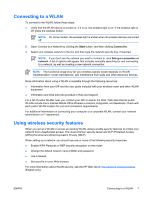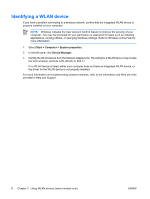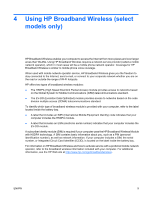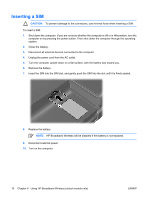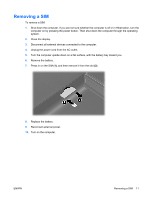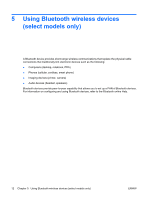HP 2210b Wireless (Select Models Only) - Windows Vista - Page 11
Connecting to a WLAN, Using wireless security features
 |
View all HP 2210b manuals
Add to My Manuals
Save this manual to your list of manuals |
Page 11 highlights
Connecting to a WLAN To connect to the WLAN, follow these steps: 1. Verify that the WLAN device is turned on. If it is on, the wireless light is on. If the wireless light is off, press the wireless button. NOTE: On some models, the wireless light is amber when all wireless devices are turned off. 2. Open Connect to a Network by clicking the Start button, and then clicking Connect to. 3. Select your wireless network in the list, and then type the network security key, if required. NOTE: If you don't see the network you want to connect to, click Set up a connection or network. A list of options will appear that includes manually searching for and connecting to a network, as well as creating a new network connection. NOTE: The functional range (how far your wireless signals travel) depends on WLAN implementation, router manufacturer, and interference from walls and other electronic devices. More information about using a WLAN is available through the following resources: ● Information from your ISP and the user guide included with your wireless router and other WLAN equipment ● Information and Web site links provided in Help and Support For a list of public WLANs near you, contact your ISP or search the Web. Web sites that list public WLANs include Cisco Internet Mobile Office Wireless Locations, Hotspotlist, and Geektools. Check with each public WLAN location for cost and connection requirements. For additional information on connecting your computer to a corporate WLAN, contact your network administrator or IT department. Using wireless security features When you set up a WLAN or access an existing WLAN, always enable security features to protect your network from unauthorized access. The most common security levels are Wi-Fi Protected Access (WPA)-Personal and Wired Equivalent Privacy (WEP). When setting up a network, you should use one or more of the following security measures: ● Enable WPA-Personal or WEP security encryption on the router. ● Change the default network name (SSID) and password. ● Use a firewall. ● Set security on your Web browser. For more information about WLAN security, see the HP Web site at http://www.hp.com/go/wireless (English only). ENWW Connecting to a WLAN 7