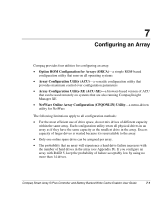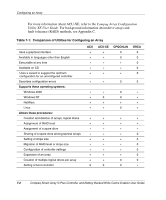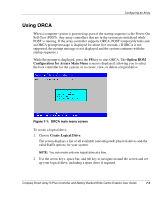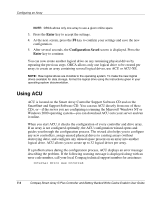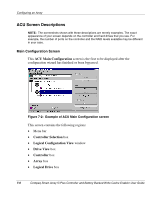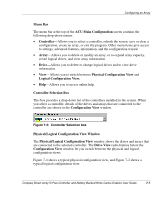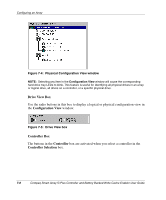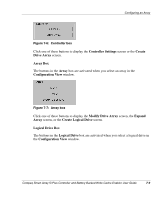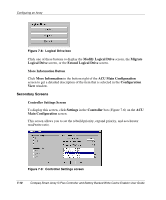HP 226593-B21 Smart Array 5i Plus Controller and Battery Backed Write Cache En - Page 39
Running ACU from CD, Running ACU while Online, Start, Compaq System, Tools.
 |
UPC - 720591665913
View all HP 226593-B21 manuals
Add to My Manuals
Save this manual to your list of manuals |
Page 39 highlights
Configuring an Array See the "About This Guide" section for technical support phone numbers. You can view context-sensitive online help for each screen by pressing the F1 key or clicking Help. The status bar at the bottom of the screen also displays messages describing the current selection. NOTE: Raw logical drives are invisible to the operating system. To make the new logical drives available for data storage, format the logical drive using the instructions given in your operating system documentation. Running ACU from CD This method of running ACU is valid for Windows NT, Windows 2000, Linux, and Novell NetWare operating systems. 1. Insert the CD into the CD-ROM drive and restart the server. 2. When the CD menu is displayed, double-click the ACU icon. 3. Configure your array (see the "Typical Manual Configuration Procedures" section for details if you do not want to use the wizard). 4. Remove the CD and restart the server to activate the new settings. Running ACU while Online You can run ACU online with the Windows NT or Windows 2000 operating system. 1. Insert the CD into the CD-ROM drive of the server and follow the on-screen instructions to download the utility. 2. When installation is complete, click Start, and then select Compaq System Tools. 3. Double-click ACU. Compaq Smart Array 5i Plus Controller and Battery Backed Write Cache Enabler User Guide 7-5