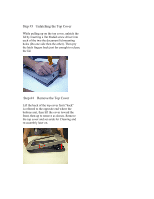HP 2300c HP Scanjet 2300c and 2400c series - (English) Glass Cleaning Manual - Page 4
Step #3, Unlatching the Top Cover, Step #4, Remove the Top Cover - driver
 |
UPC - 808736090513
View all HP 2300c manuals
Add to My Manuals
Save this manual to your list of manuals |
Page 4 highlights
Step #3 Unlatching the Top Cover While pulling up on the top cover, unlatch the lid by inserting a flat bladed screw driver into each of the two the document lid mounting holes (Do one side then the other). Then pry the latch fingers back just far enough to release the lid. Step #4 Remove the Top Cover Lift the back of the top cover first ("back" is referred to the opposite end where the buttons are), then lift the cover toward the front, then up to remove as shown. Remove the top cover and set aside for Cleaning and re-assembly later on.

Step #3
Unlatching the Top Cover
While pulling up on the top cover, unlatch the
lid by inserting a flat bladed screw driver into
each of the two the document lid mounting
holes (Do one side then the other). Then pry
the latch fingers back just far enough to release
the lid.
Step #4
Remove the Top Cover
Lift the back of the top cover first ("back"
is referred to the opposite end where the
buttons are), then lift the cover toward the
front, then up to remove as shown. Remove
the top cover and set aside for Cleaning and
re-assembly later on.