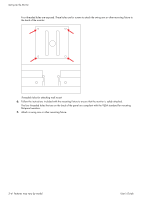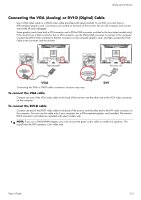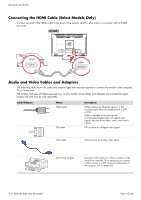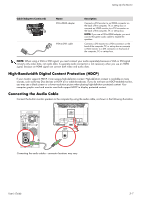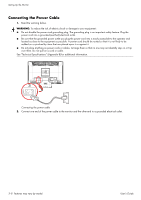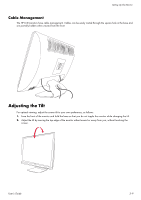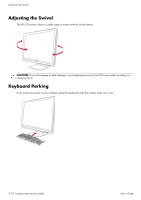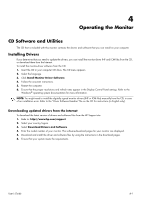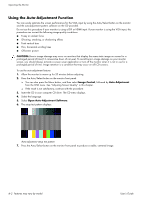HP 2509m 1859m,2009m,2009v, 2009f, 2159m,2159v,2309m,2309v, 2509m, 2709m LCD M - Page 19
Cable Management, Adjusting the Tilt - lcd monitor
 |
UPC - 884420934318
View all HP 2509m manuals
Add to My Manuals
Save this manual to your list of manuals |
Page 19 highlights
Setting Up the Monitor Cable Management The HP LCD monitors have cable management. Cables can be easily routed through the square hole in the base and are partially hidden when viewed from the front. . Adjusting the Tilt For optimal viewing, adjust the screen tilt to your own preference, as follows: 1. Face the front of the monitor and hold the base so that you do not topple the monitor while changing the tilt. 2. Adjust the tilt by moving the top edge of the monitor either toward or away from you, without touching the screen. User's Guide 3-9

Setting Up the Monitor
User’s Guide
3–9
Cable Management
The HP LCD monitors have cable management. Cables can be easily routed through the square hole in the base and
are partially hidden when viewed from the front.
.
Adjusting the Tilt
For optimal viewing, adjust the screen tilt to your own preference, as follows:
1.
Face the front of the monitor and hold the base so that you do not topple the monitor while changing the tilt.
2.
Adjust the tilt by moving the top edge of the monitor either toward or away from you, without touching the
screen.