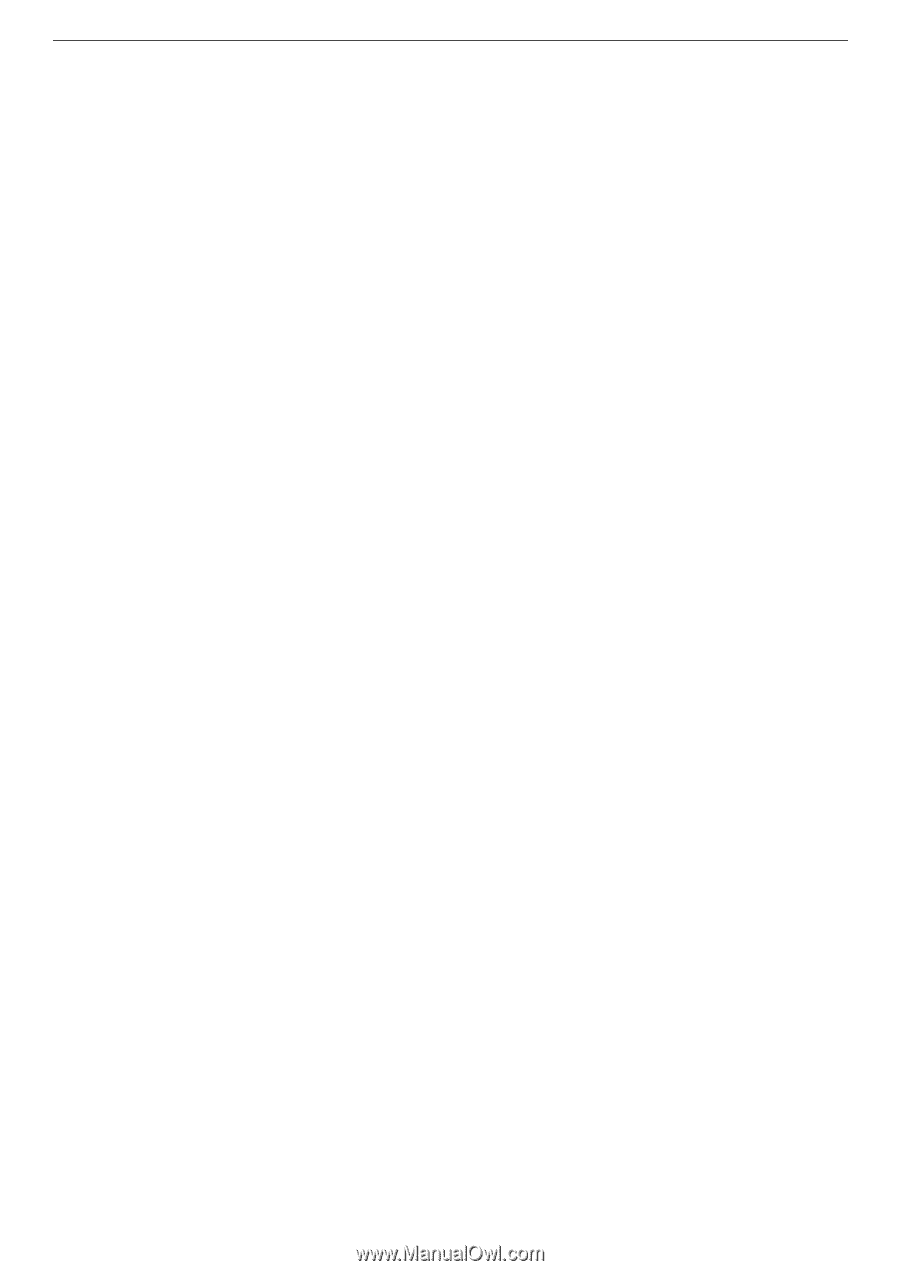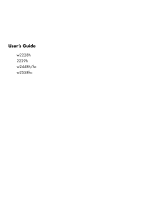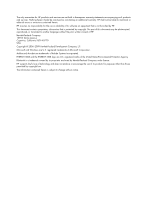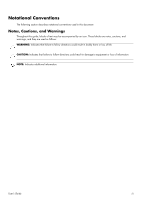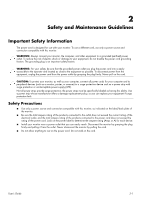vi
User’s Guide
4
Operating the Monitor
CD Software and Utilities
....................................................................................................................
4–1
Installing Drivers
............................................................................................................................
4–1
Downloading updated drivers from the Internet
............................................................................
4–1
Pivot Pro Software (Select Models)
..............................................................................................
4–1
Using the Auto-Adjustment Function
.................................................................................................
4–2
My Display Software (Select Models)
....................................................................................................
4–3
Front-Panel Controls
............................................................................................................................
4–3
Using the Onscreen Display (OSD)
.......................................................................................................
4–4
OSD Menu Selections
....................................................................................................................
4–4
Selecting Video Input Connectors
.........................................................................................................
4–8
Identifying Monitor Conditions
.............................................................................................................
4–8
Adjusting Screen Quality
.....................................................................................................................
4–8
Optimizing Analog Video
..............................................................................................................
4–8
Power-Saver Feature
...........................................................................................................................
4–9
Ambient Light Sensor (Select Models)
....................................................................................................
4–9
Task Light (Select Models)
..................................................................................................................
4–10
Webcam (Select Models)
..................................................................................................................
4–10
Capturing Webcam Video and Snapshots
......................................................................................
4–11
Having a Video Chat or Making Conference Calls
..........................................................................
4–11
High-Bandwidth Digital Content Protection (HDCP)
...............................................................................
4–11
5
Operating the Digital Picture Frame Card Reader (Select Models)
Using the Monitor Menu with the Remote Control
..............................................................................
5–2
Main Menu
..................................................................................................................................
5–3
Viewing Photos
.............................................................................................................................
5–3
Viewing a Slide Show
....................................................................................................................
5–4
Listening to Music/Audio
................................................................................................................
5–4
Watching Video Files
....................................................................................................................
5–5
Changing Settings
..............................................................................................................................
5–5
Changing the language setting
.......................................................................................................
5–6
Changing the display image size setting
..........................................................................................
5–6
Changing the slideshow transition
...................................................................................................
5–7
Changing the slideshow speed
.......................................................................................................
5–7
Changing the slideshow shuffle
.......................................................................................................
5–7
Adjusting the LCD settings for DPF
...................................................................................................
5–8
Restoring factory default
.................................................................................................................
5–8
6
Preparing the Monitor for Shipping
Folding the Monitor
.......................................................................................................................
6–1
A Troubleshooting
Solving Common Problems
..................................................................................................................
A–1
Getting Support from hp.com
...............................................................................................................
A–3
Preparing to Call Technical Support
......................................................................................................
A–3
Locating the Rating Label
................................................................................................................
A–3
B
Technical Specifications
HP LCD Monitors
................................................................................................................................
B–1
Preset Video and High-Definition Modes
................................................................................................
B–3
LCD Monitor Quality and Pixel Policy
....................................................................................................
B–6
Power Cord Set Requirements
..............................................................................................................
B–6