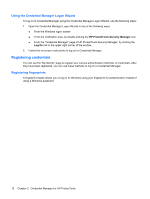HP 2530p HP ProtectTools - Windows Vista and Windows XP - Page 17
Credential Manager for HP ProtectTools, Setup procedures, Logging on to Credential Manager
 |
UPC - 884962204115
View all HP 2530p manuals
Add to My Manuals
Save this manual to your list of manuals |
Page 17 highlights
2 Credential Manager for HP ProtectTools Credential Manager for HP ProtectTools protects against unauthorized access to your computer using the following security features: ● Alternatives to passwords when logging on to Windows, such as using a Java Card or biometric reader to log on to Windows. For additional information, refer to "Registering credentials on page 12." ● Single Sign On feature that automatically remembers credentials for Web sites, applications, and protected network resources. ● Support for optional security devices, such as Java Cards and biometric readers. ● Support for additional security settings, such as requiring authentication using an optional security device to unlock the computer. Setup procedures Logging on to Credential Manager Depending on the configuration, you can log on to Credential Manager in any of the following ways: ● HP ProtectTools Security Manager icon in the notification area ● In Windows Vista®, click Start, and then click HP ProtectTools Security Manager for Administrators. ● In Windows XP, click Start, and then click HP ProtectTools Security Manager. NOTE: In Windows Vista, you must launch the HP ProtectTools Security Manager for Administrators to make changes. After logging on to Credential Manager, you can register additional credentials, such as a fingerprint or a Java Card. For additional information, refer to "Registering credentials on page 12." At the next logon, you can select the logon policy and use any combination of the registered credentials. Setup procedures 11