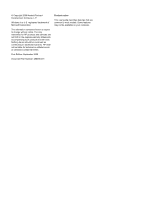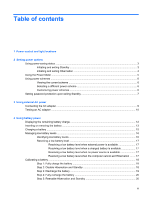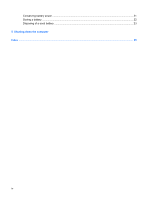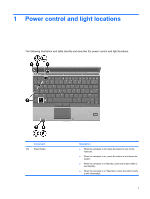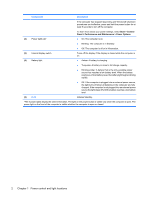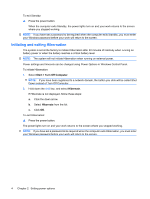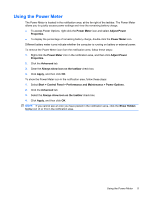HP 2530p Power Management - Windows XP - Page 5
Power control and light locations
 |
UPC - 884962204115
View all HP 2530p manuals
Add to My Manuals
Save this manual to your list of manuals |
Page 5 highlights
1 Power control and light locations The following illustration and table identify and describe the power control and light locations. Component (1) Power button Description ● When the computer is off, press the button to turn on the computer. ● When the computer is on, press the button to shut down the system. ● When the computer is in Standby, press the button briefly to exit Standby. ● When the computer is in Hibernation, press the button briefly to exit Hibernation. 1

1
Power control and light locations
The following illustration and table identify and describe the power control and light locations.
Component
Description
(1)
Power button
●
When the computer is off, press the button to turn on the
computer.
●
When the computer is on, press the button to shut down the
system.
●
When the computer is in Standby, press the button briefly to
exit Standby.
●
When the computer is in Hibernation, press the button briefly
to exit Hibernation.
1