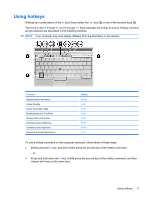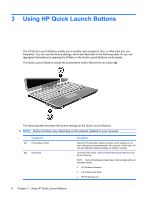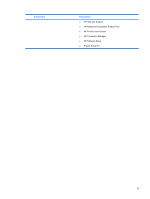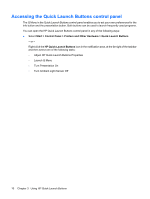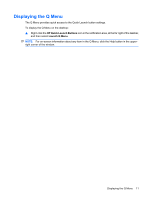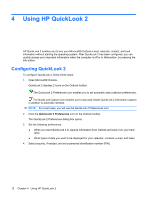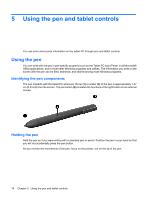HP 2730p Pointing Devices and Keyboard - Windows XP - Page 16
Accessing the Quick Launch Buttons control panel, Start, Control Panel, Printers and Other Hardware
 |
UPC - 884420401063
View all HP 2730p manuals
Add to My Manuals
Save this manual to your list of manuals |
Page 16 highlights
Accessing the Quick Launch Buttons control panel The Q Menu in the Quick Launch Buttons control panel enables you to set your own preferences for the info button and the presentation button. Both buttons can be used to launch frequently used programs. You can open the HP Quick Launch Buttons control panel in any of the following ways: ● Select Start > Control Panel > Printers and Other Hardware > Quick Launch Buttons. - or - Right-click the HP Quick Launch Buttons icon in the notification area, at the far right of the taskbar and then select one of the following tasks: ◦ Adjust HP Quick Launch Buttons Properties ◦ Launch Q Menu ◦ Turn Presentation On ◦ Turn Ambient Light Sensor Off 10 Chapter 3 Using HP Quick Launch Buttons
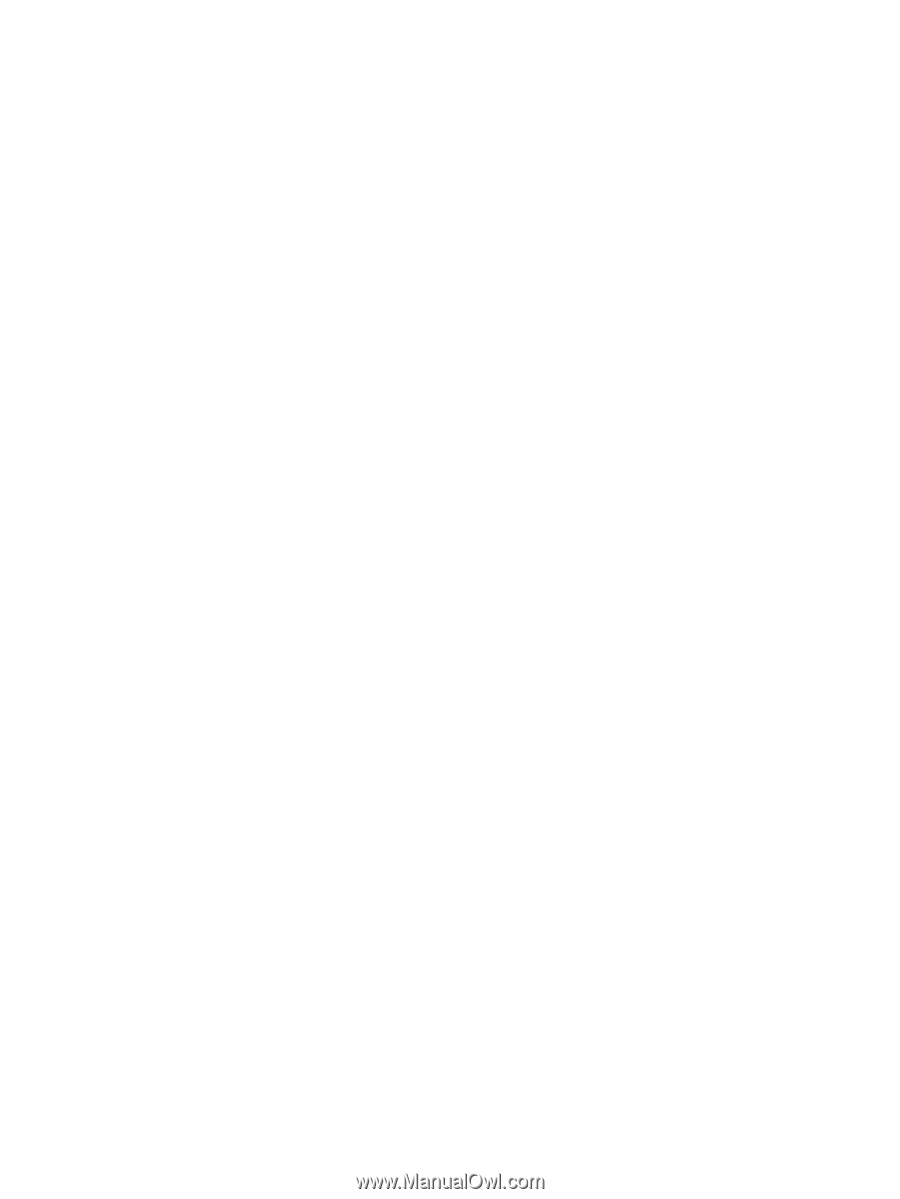
Accessing the Quick Launch Buttons control panel
The Q Menu in the Quick Launch Buttons control panel enables you to set your own preferences for the
info button and the presentation button. Both buttons can be used to launch frequently used programs.
You can open the HP Quick Launch Buttons control panel in any of the following ways:
●
Select
Start
>
Control Panel
>
Printers and Other Hardware
>
Quick Launch Buttons
.
– or –
Right-click the
HP Quick Launch Buttons
icon in the notification area, at the far right of the taskbar
and then select one of the following tasks:
◦
Adjust HP Quick Launch Buttons Properties
◦
Launch Q Menu
◦
Turn Presentation On
◦
Turn Ambient Light Sensor Off
10
Chapter 3
Using HP Quick Launch Buttons