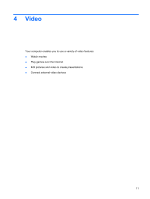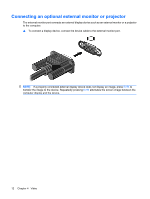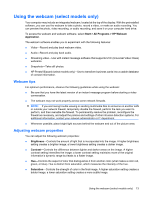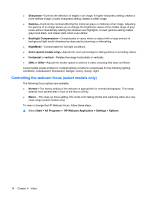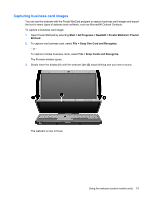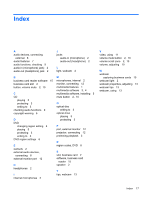HP 2730p Multimedia - Windows Vista - Page 20
Cards and Recognize, Repeat this step for additional business cards. - review
 |
UPC - 884420401063
View all HP 2730p manuals
Add to My Manuals
Save this manual to your list of manuals |
Page 20 highlights
4. Insert a business card into the business card slot on the front of the computer (1) and slide the card to the right (2) to align it with the webcam. NOTE: Be sure that any text on the bottom of the card is not obscured by the slot. If any text is obscured by the slot, rotate the card 180 degrees. The webcam captures the business card image and the webcam light turns off. 5. If you are capturing multiple business card images, remove the business card and insert another one. The webcam light turns on when the card is in focus. The webcam then captures the business card image and the webcam light turns off. NOTE: If you are capturing more than one business card image, you must first close the Snap Cards and Recognize screen before the new data can be reviewed. Repeat this step for additional business cards. 6. When you have finished capturing one or more business card images, remove the business card from the slot and raise the display. 7. Review the data captured by Presto! BizCard to be sure that all data was captured. For more information on using Presto! BizCard, refer to the software Help. 16 Chapter 4 Video