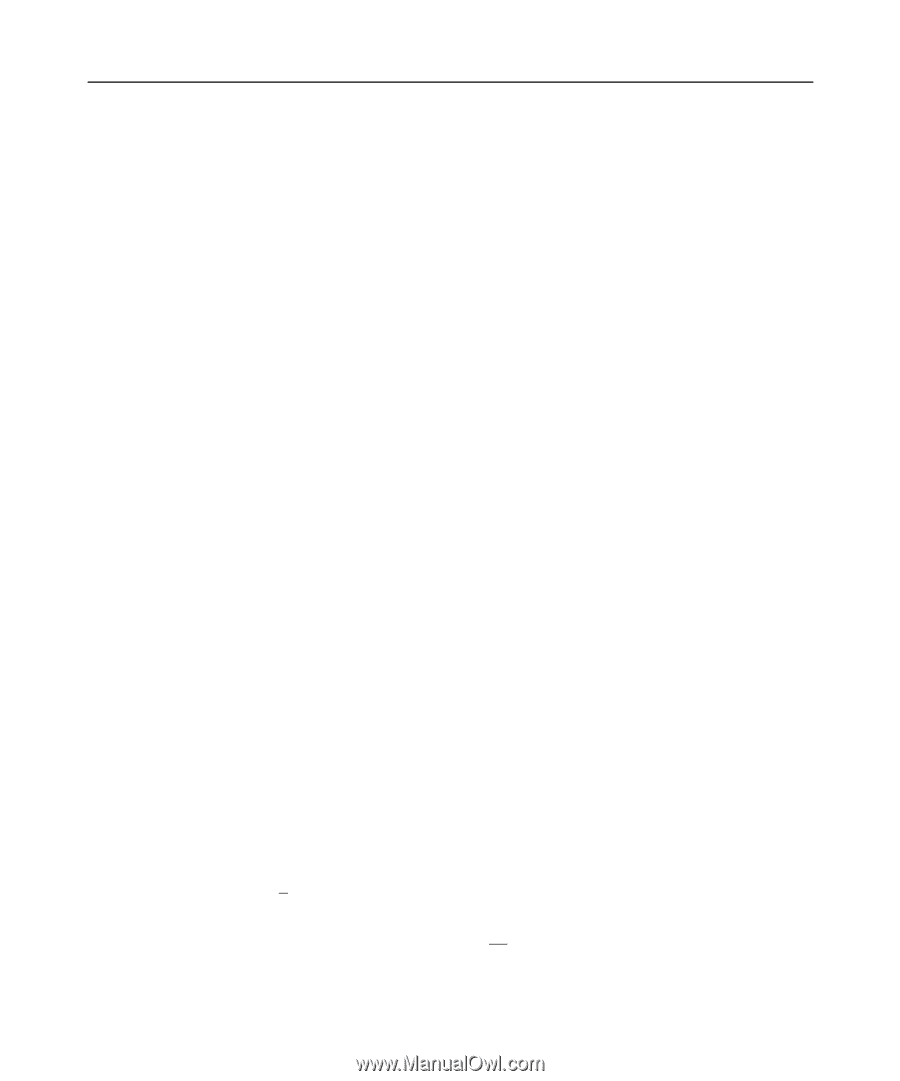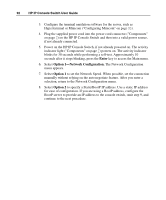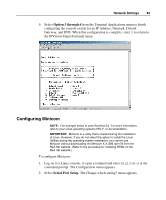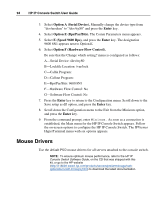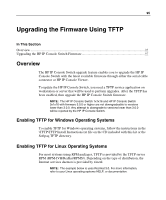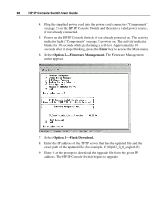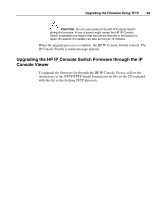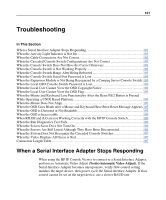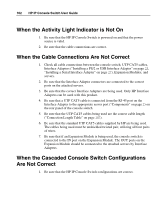HP 2x1Ex16 IP Console Switch User Guide - Page 97
Upgrading the HP IP Console Switch Firmware
 |
View all HP 2x1Ex16 manuals
Add to My Manuals
Save this manual to your list of manuals |
Page 97 highlights
Upgrading the Firmware Using TFTP 97 3. Copy the firmware file to /tftpboot. 4. Cd to /tmp. 5. From the shell prompt, enter tftp localhost (or name of local system). 6. Download the file by entering the following command: get/tftpboot/filename 7. Enter quit. 8. From the shell prompt, check to see if the file is in the /tmp directory. If the TFTP was configured correctly, the preceding steps should transfer the file to the current directory. Upgrading the HP IP Console Switch Firmware Before beginning the upgrade procedure, be sure that the Secure TFTP Server is installed and that the GET access permissions for the folder the updated file is in is selected. Also, be sure that the HP IP Console Switch is on the same network as the computer that is being used for the upgrade. Upgrading the HP IP Console Switch Firmware To upgrade the firmware for Windows operating systems, follow the instructions in the \TFTP\TFTP Install Instructions.txt file on the CD included with this kit or the Softpaq TFTP directory. -or- To upgrade the firmware for Linux operating sytems: 1. Connect one end of a serial cable to an available COM port on the server or workstation. 2. Connect the other end of the serial cable to the serial port ("Components" on page 7) on the HP IP Console Switch. 3. Configure the terminal emulation software for the server, such as Minicom ("Configuring Minicom" on page 93).