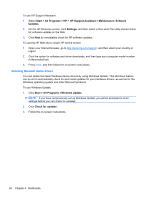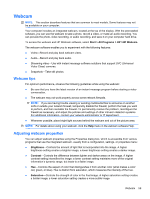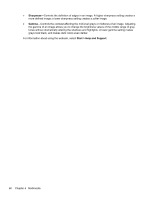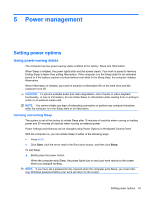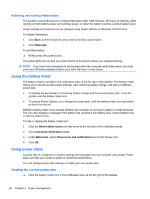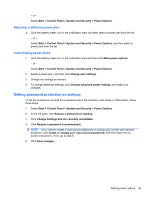HP 321 Notebook PC User Guide - Windows 7 - Page 70
Obtaining Microsoft device drivers, To use HP Support Assistant
 |
View all HP 321 manuals
Add to My Manuals
Save this manual to your list of manuals |
Page 70 highlights
To use HP Support Assistant: 1. Select Start > All Programs > HP > HP Support Assistant > Maintenance: Software Updates. 2. On the HP Welcome screen, click Settings, and then select a time when the utility should check for software updates on the Web. 3. Click Next to immediately check for HP software updates. To use the HP Web site to obtain HP device drivers: 1. Open your Internet browser, go to http://www.hp.com/support, and then select your country or region. 2. Click the option for software and driver downloads, and then type your computer model number in the product box. 3. Press enter, and then follow the on-screen instructions. Obtaining Microsoft device drivers You can obtain the latest Windows device drivers by using Windows Update. This Windows feature can be set to automatically check for and install updates for your hardware drivers, as well as for the Windows operating system and other Microsoft products. To use Windows Update: 1. Click Start > All Programs >Windows Update. NOTE: If you have not previously set up Windows Update, you will be prompted to enter settings before you can check for updates. 2. Click Check for updates. 3. Follow the on-screen instructions. 58 Chapter 4 Multimedia