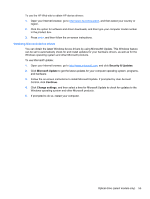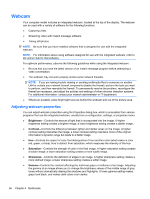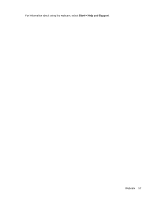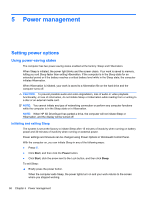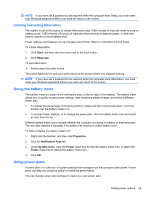HP 321 Notebook PC User Guide - Windows Vista - Page 67
Obtaining Microsoft device drivers, To use Microsoft Update
 |
View all HP 321 manuals
Add to My Manuals
Save this manual to your list of manuals |
Page 67 highlights
To use the HP Web site to obtain HP device drivers: 1. Open your Internet browser, go to http://www.hp.com/support, and then select your country or region. 2. Click the option for software and driver downloads, and then type your computer model number in the product box. 3. Press enter, and then follow the on-screen instructions. Obtaining Microsoft device drivers You can obtain the latest Windows device drivers by using Microsoft® Update. This Windows feature can be set to automatically check for and install updates for your hardware drivers, as well as for the Windows operating system and other Microsoft products. To use Microsoft Update: 1. Open your Internet browser, go to http://www.microsoft.com, and click Security & Updates. 2. Click Microsoft Update to get the latest updates for your computer operating system, programs, and hardware. 3. Follow the on-screen instructions to install Microsoft Update. If prompted by User Account Control, click Continue. 4. Click Change settings, and then select a time for Microsoft Update to check for updates to the Windows operating system and other Microsoft products. 5. If prompted to do so, restart your computer. Optical drive (select models only) 55