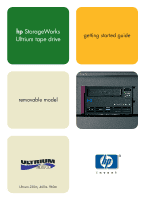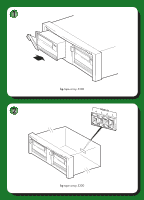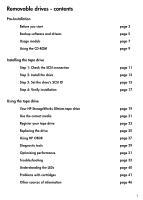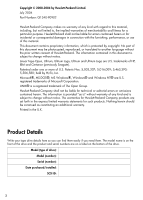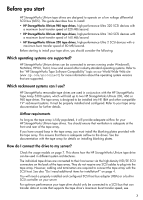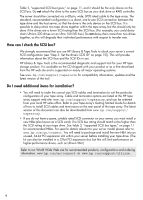HP 330834-B21 HP StorageWorks Ultrium Tape Drive Removable Model Getting Start - Page 6
How can I check the SCSI bus?, Do I need additional items for installation?, SCSI bus.
 |
UPC - 808736893039
View all HP 330834-B21 manuals
Add to My Manuals
Save this manual to your list of manuals |
Page 6 highlights
Table 2, "supported SCSI bus types," on page 11, and it should be the only device on the SCSI bus. Do not attach the drive to the same SCSI bus as your disk drive or RAID controller. The server should be connected via a 68-pin, wide, LVDS-rated cable to the tape array. The standard, recommended configuration is a direct, one-to-one SCSI connection between the tape drive and the host server, so that the drive is the only device on the SCSI bus. It is possible to daisy-chain two tape drives together within the tape array, but this should only be done if the drives are a lower SCSI rating than the SCSI bus. (For example, you could daisychain Ultrium 230 drives on an Ultra 160 LVD bus.) Do not daisy-chain more than two drives together, as this will degrade their individual performance with respect to transfer rate. How can I check the SCSI bus? We strongly recommend that you use HP Library & Tape Tools to check your server's current SCSI configuration (see "Step 3: Set the drive's SCSI ID" on page 15)). This will provide information about the SCSI bus and the SCSI IDs in use. HP Library & Tape Tools is the recommended diagnostic and support tool for your HP tape storage product. It is available on the CD shipped with your product or as a free download from the HP web site and is supported on nearly all major operating systems. See www.hp.com/support/tapetools for compatibility information, updates and the latest version of the tool. Do I need additional items for installation? • You will need to order the correct size SCSI cables and terminators to suit the particular configuration of your tape array. Cable and terminator options are listed at the HP tape array support web site: www.hp.com/support/tapearray, and can be ordered from your local HP sales office. Refer to your tape array's Getting Started Guide for details of how to install SCSI cables and terminators on the rear panel of the tape array. The latest version of this document can also be downloaded from www.hp.com/support/ tapearray. • If you do not have a spare, suitably rated SCSI connector on your server, you must install a new HBA (also known as a SCSI card). The SCSI bus rating should match or be higher than the SCSI rating of your tape drive. See Table 2, "supported SCSI bus types," on page 11 for recommended HBAs. For specific details relevant to your server model please refer to www.hp.com/go/connect. You will need to purchase and install the new HBA into an unused, 64-bit PCI expansion slot within your server before installing your tape drive. (The kit can also be installed in a 32-bit PCI expansion slot, but this will limit performance on higher-performance drives, such as Ultrium 960.) Refer to our World Wide Web site for recommended products, configurations and ordering information: www.hp.com/go/connect or www.hp.com/support/ultrium. 4