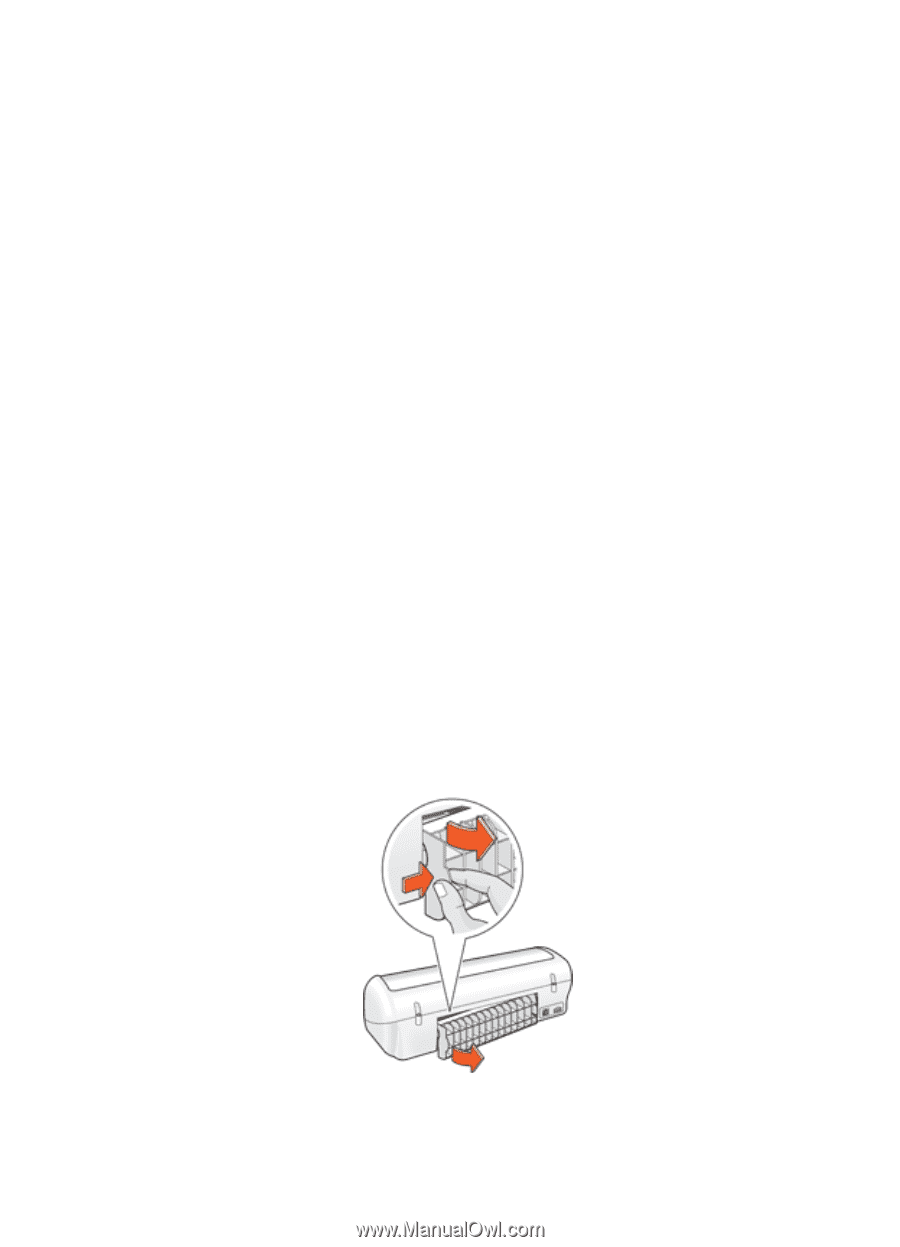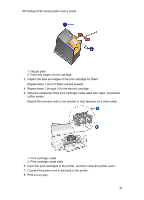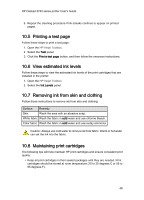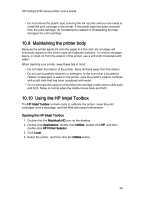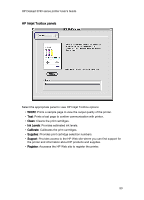HP 3740 HP Deskjet 3740 Printer series - (Macintosh OS 9) User's Guide - Page 52
Paper jam
 |
View all HP 3740 manuals
Add to My Manuals
Save this manual to your list of manuals |
Page 52 highlights
HP Deskjet 3740 series printer User's Guide If the printer does not turn on The printer might have drawn too much power. 1. Disconnect the power cord from the electrical outlet. 2. Wait approximately 10 seconds. 3. Reconnect the power cord. 4. Press the Power button to turn on the printer. If the printer still does not turn on, try the following solutions: • Plug the printer into a different electrical outlet. • Plug the printer directly into an electrical outlet rather than into a surge protector. If the printer still does not print Select the topic below that best describes the problem: • Paper jam • Out of paper message 11.2 Paper jam Follow each of these steps until the paper jam is cleared. 1. Remove the paper from the paper tray. 2. If you are printing labels, verify that a label did not become detached from the label sheet while passing through the printer. 3. Remove the rear access door. Press the handle to the right, and then pull out the door. 52