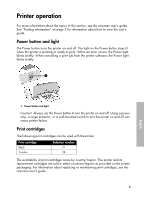HP 3745 HP Deskjet 3740 Printer series - (English) Reference Guide - Page 8
The installation program stops when it looks for new hardware. - installer
 |
UPC - 829160410821
View all HP 3745 manuals
Add to My Manuals
Save this manual to your list of manuals |
Page 8 highlights
Problem The installation program stops when it looks for new hardware. Possible causes One of the following issues is causing a communication problem: • The USB cable is old or defective. • Software, such as an antivirus program, is open and running. • Another device, such as a scanner, is connected to the computer. Solution 1. Disconnect and reconnect the USB cable. If the printer is still not detected, replace the USB cable, and then continue to the next step. 2. Click the Cancel button and restart the computer. 3. Turn the printer off, and then disconnect the USB cable and power cord. 4. Quit any background tasks, such as antivirus programs or other software programs that are running on the computer. Note: To quit the antivirus program, follow the manufacturer's instructions for turning off the software. 5. Reinstall the printer software: a. Insert the printer software CD into the CD-ROM drive. If the installation program does not start automatically, see "The installation program does not start automatically when the CD is inserted" on page 7. b. Follow the onscreen instructions, and when the installation program looks for new hardware, connect the USB cable and the power cord to the printer, and make sure that the printer is on. c. Follow the onscreen instructions to finish the installation. Note: Restart the antivirus program after the printer is installed. English 8