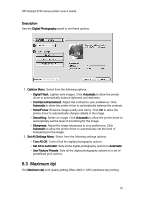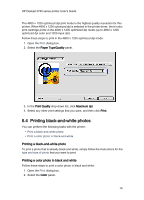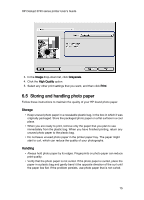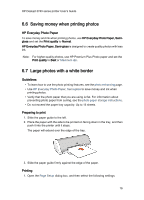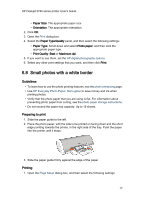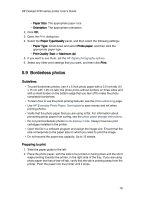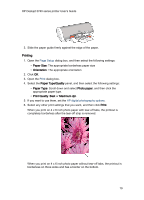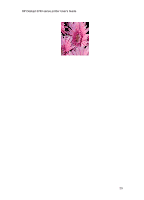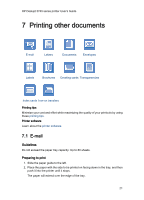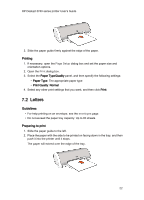HP 3745 HP Deskjet 3740 Printer series - (Macintosh OS 9) User's Guide - Page 18
Borderless photos - cartridge
 |
UPC - 829160410821
View all HP 3745 manuals
Add to My Manuals
Save this manual to your list of manuals |
Page 18 highlights
HP Deskjet 3740 series printer User's Guide • Paper Size: The appropriate paper size • Orientation: The appropriate orientation 2. Click OK. 3. Open the Print dialog box. 4. Select the Paper Type/Quality panel, and then select the following settings: • Paper Type: Scroll down and select Photo paper, and then click the appropriate paper type. • Print Quality: Best or Maximum dpi. 5. If you want to use them, set the HP digital photography options. 6. Select any other print settings that you want, and then click Print. 6.9 Borderless photos Guidelines • To print borderless photos, use 4 x 6 inch photo paper with a 0.5 inch tab (10 x 15 cm with 1.25 cm tab); the photo prints without borders on three sides and with a small border on the bottom edge that you tear off to make the photo completely borderless. • To learn how to use the photo printing features, see the photo enhancing page. • Use HP Everyday Photo Paper, Semi-gloss to save money and ink when printing photos. • Verify that the photo paper that you are using is flat. For information about preventing photo paper from curling, see the photo paper storage instructions. • Do not print borderless photos in ink-backup mode. Always have two print cartridges installed in the printer. • Open the file in a software program and assign the image size. Ensure that the size corresponds to the paper size on which you want to print the image. • Do not exceed the paper tray capacity: Up to 15 sheets. Preparing to print 1. Slide the paper guide to the left. 2. Place the photo paper, with the side to be printed on facing down and the short edge pointing towards the printer, in the right side of the tray. If you are using photo paper that has a tear-off tab, verify that the tab is pointing away from the printer. Push the paper into the printer until it stops. 18