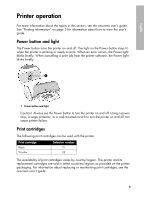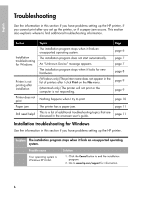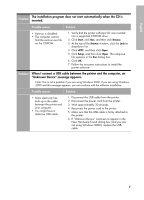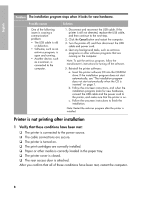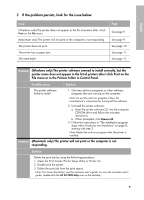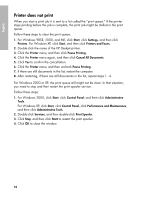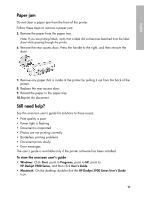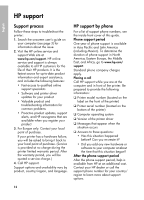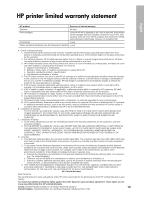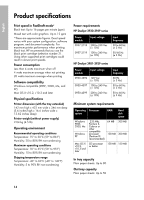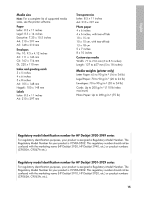HP 3940 Reference Guide - (Windows/Macintosh OS X) - Page 12
Printer does not print - deskjet
 |
UPC - 882780121027
View all HP 3940 manuals
Add to My Manuals
Save this manual to your list of manuals |
Page 12 highlights
English Printer does not print When you start a print job it is sent to a list called the "print queue." If the printer stops printing before the job is complete, the print job might be stalled in the print queue. Follow these steps to clear the print queue: 1. For Windows 98SE, 2000, and ME, click Start, click Settings, and then click Printers. For Windows XP, click Start, and then click Printers and Faxes. 2. Double-click the name of the HP Deskjet printer. 3. Click the Printer menu, and then click Pause Printing. 4. Click the Printer menu again, and then click Cancel All Documents. 5. Click Yes to confirm the cancellation. 6. Click the Printer menu, and then uncheck Pause Printing. 7. If there are still documents in the list, restart the computer. 8. After restarting, if there are still documents in the list, repeat steps 1 - 6. For Windows 2000 or XP, the print queue still might not be clear. In that situation, you need to stop and then restart the print spooler service. Follow these steps: 1. For Windows 2000, click Start, click Control Panel, and then click Administrative Tools. For Windows XP, click Start, click Control Panel, click Performance and Maintenance, and then click Administrative Tools. 2. Double-click Services, and then double-click Print Spooler. 3. Click Stop, and then click Start to restart the print spooler. 4. Click OK to close the window. 10