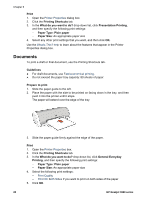HP 3940 User's Guide - (Windows) - Page 18
Exif Print, Store and handle photo paper, Save money when printing photos, Paper/Quality, Type is - printer specifications
 |
UPC - 882780121027
View all HP 3940 manuals
Add to My Manuals
Save this manual to your list of manuals |
Page 18 highlights
Chapter 5 Exif Print Exif Print (Exchangeable Image File Format 2.2) is an international digital imaging standard that simplifies digital photography and enhances printed photos. When a photo is taken with an Exif Print-enabled digital camera, Exif Print captures information such as exposure time, type of flash, and color saturation, and stores it in the image file. The HP Deskjet printer software then uses this information to automatically perform image-specific enhancements to create outstanding photos. To print Exif Print-enhanced photos, you must have the following items: ● A digital camera that supports Exif Print ● Exif Print-enabled photo software Follow these steps to print Exif Print-enhanced photos: 1. Open the file that you want the Exif Print-enabled photo software to print. 2. Open the Printer Properties dialog box. 3. Click the Paper/Quality tab. 4. In the Type is drop-down list, click More, and then select the appropriate photo paper type. 5. In the Print Quality drop-down list, click Normal, Best, or Maximum dpi . 6. Select any other print settings that you want, and then click OK. The printer software automatically optimizes the printed image. Store and handle photo paper Follow these instructions to maintain the quality of HP brand photo paper. Storage ● Keep unused photo paper in a plastic bag. Store the packaged photo paper on a flat surface in a cool place. ● When you are ready to print, remove only the paper that you plan to use immediately from the plastic bag. When you have finished printing, return any unused photo paper to the plastic bag. ● Do not leave unused photo paper in the paper tray. The paper might start to curl, which can reduce the quality of your photos. Handling ● Always hold photo paper by its edges. Fingerprints on photo paper can reduce print quality. ● If the corners of the photo paper curl more than 10 mm (0.4 inch), flatten the paper by putting it in the storage bag, and then gently bending it in the opposite direction of the curl until the paper lies flat. Photo paper should be flat before it is printed on. Save money when printing photos To save money and ink when printing photos, use HP Everyday Photo Paper and set the print quality to Normal. HP Everyday Photo Paper is designed to create quality photos with less ink. 16 HP Deskjet 3900 series