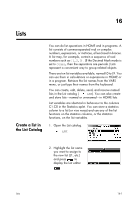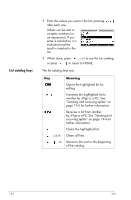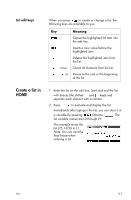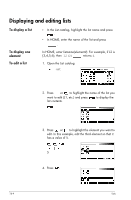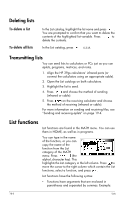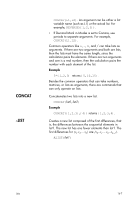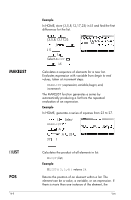HP 39GS hp 39gs_user's guide_English_E_HDPMG39AE13.pdf - Page 207
Create a list in, List edit keys
 |
UPC - 808736931328
View all HP 39GS manuals
Add to My Manuals
Save this manual to your list of manuals |
Page 207 highlights
List edit keys When you press to create or change a list, the following keys are available to you: Key Meaning Copies the highlighted list item into the edit line. Inserts a new value before the highlighted item. Deletes the highlighted item from the list. CLEAR Clears all elements from the list. or Moves to the end or the beginning of the list. Create a list in HOME 1. Enter the list on the edit line. Start and end the list with braces (the shifted and keys) and separate each element with a comma. 2. Press to evaluate and display the list. Immediately after typing in the list, you can store it in a variable by pressing listname list variable names are L0 through L9. . The This example stores the list {25,147,8} in L1. Note: You can omit the final brace when entering a list. Lists 16-3