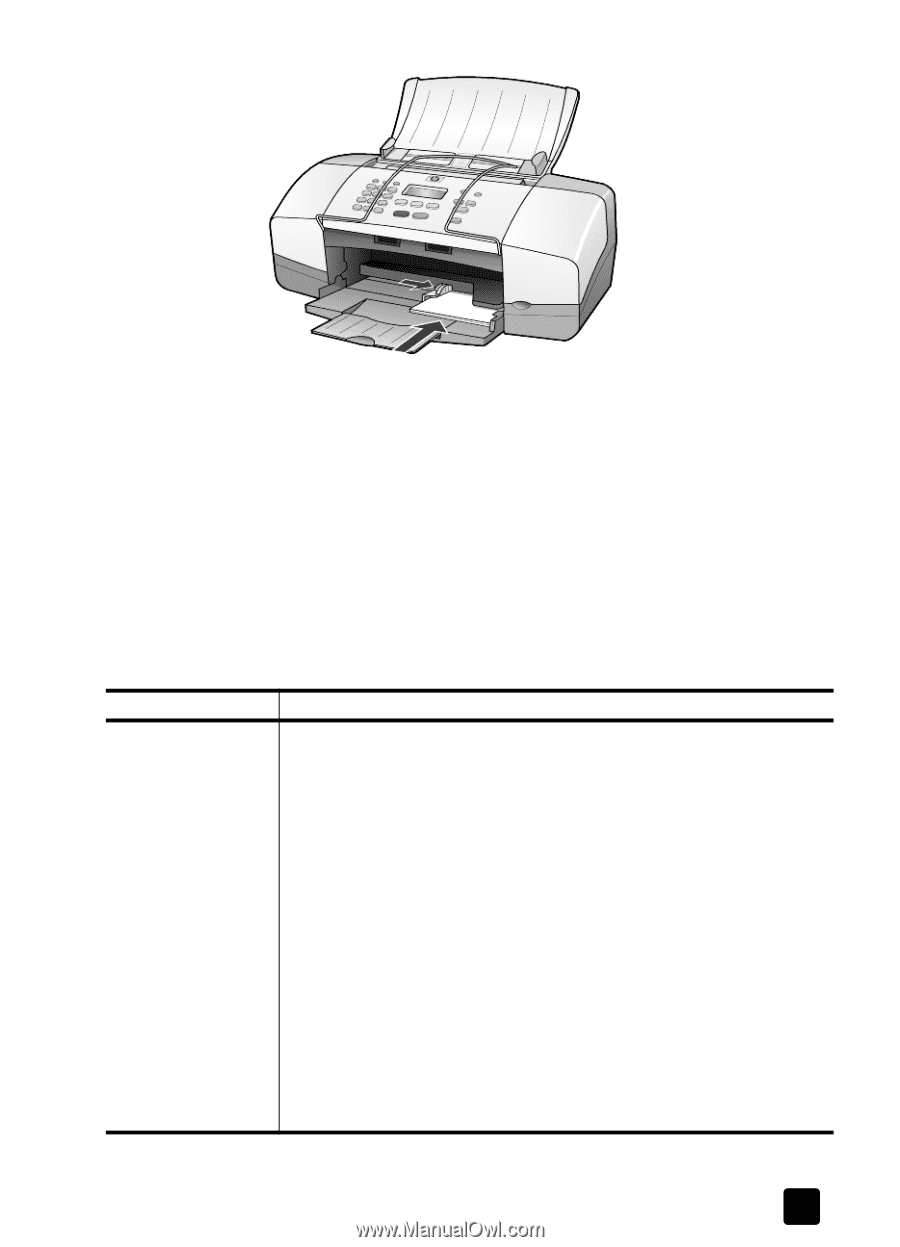HP 4110 HP Officejet 4100 series all-in-one - (English) Reference Guide - Page 15
tips for loading other types of paper in the paper tray - officejet manual
 |
UPC - 844844844303
View all HP 4110 manuals
Add to My Manuals
Save this manual to your list of manuals |
Page 15 highlights
load originals and load paper 2 Adjust the paper-width guide against the cards until it stops. Make sure the cards fit within the tray (do not overload it). tips for loading other types of paper in the paper tray The following table provides guidelines for loading certain types of paper and transparency film. For best results, adjust the paper settings each time you change paper types and paper sizes. For more information, see set the paper type on page 12. Note: HP Photo Paper and HP Photo Paper, Glossy, 4-by-6, are not recommended for printing with your HP Officejet. To print photos, use HP Everyday Photo Paper. For your best photo printing needs, use HP Premium Plus Photo Paper. paper HP papers tips • HP Premium Inkjet Paper: Locate the gray arrow on the nonprinting side of the paper, and then insert paper with the arrow side facing up. • HP Premium or Premium Plus Photo Paper: Load the glossy (print) side down. (To prevent curling, keep photo paper sealed in the original package until you are ready to use it.) Always load at least five sheets of regular paper in the paper tray first, and then place the photo paper on top of the regular paper. • HP Premium Inkjet Transparency Film: Insert the film so that the white transparency strip (with arrows and the HP logo) is on top and is going into the tray first. • HP Inkjet T-shirt Transfer Iron-On: Flatten the transfer sheet completely before using it; do not load curled sheets. (To prevent curling, keep transfer sheets sealed in the original package until you are ready to use them.) Manually feed one sheet at a time, with the unprinted side facing down (the blue stripe faces up). • HP Matte Greeting Cards, HP Glossy Greeting Cards, or HP FeltTextured Greeting Cards: Insert a small stack of HP greeting-card paper, with the print-side down, into the paper tray until it stops. reference guide 11