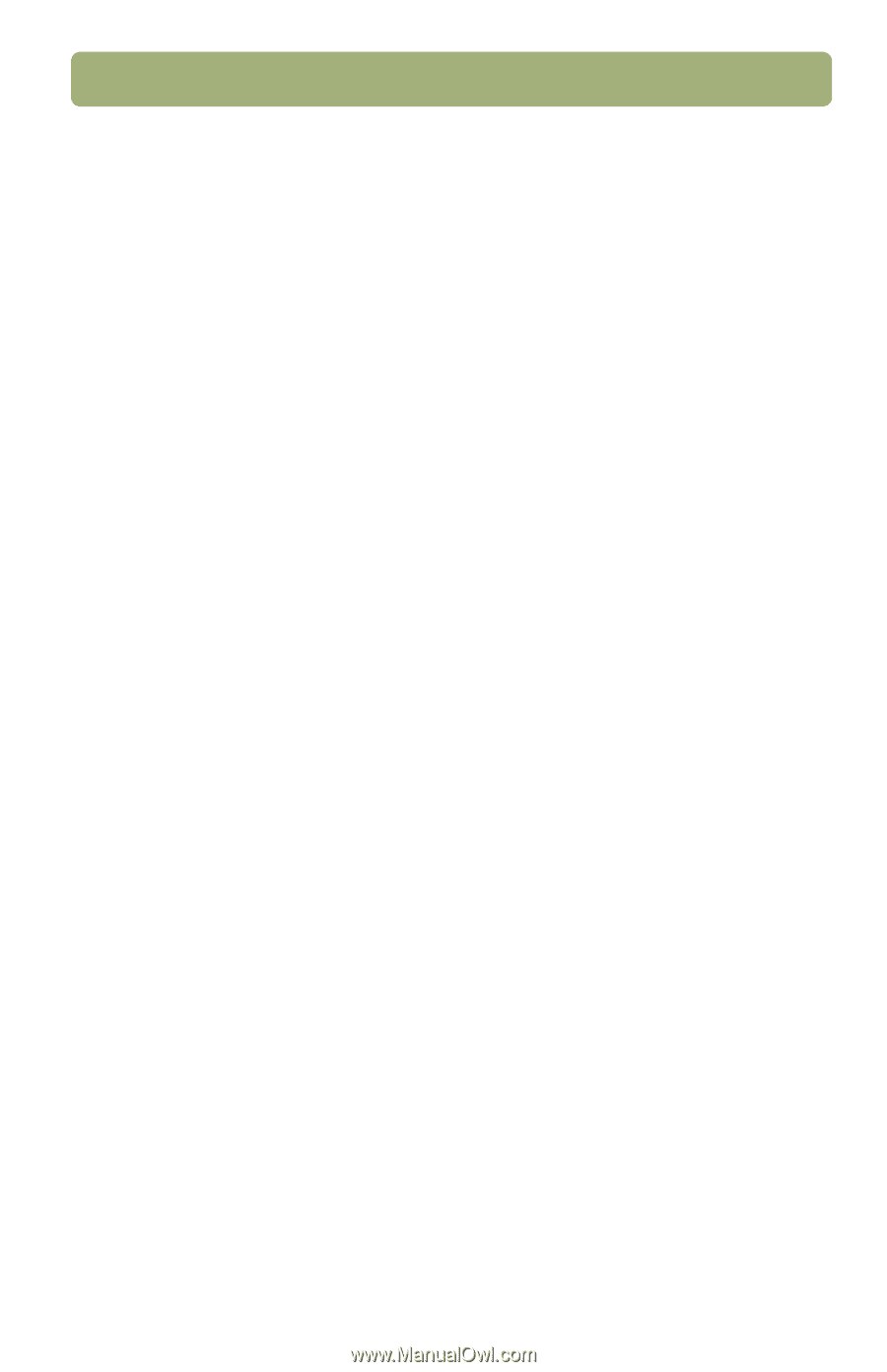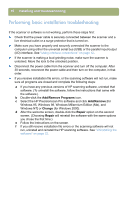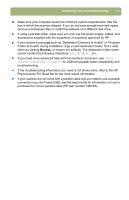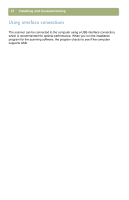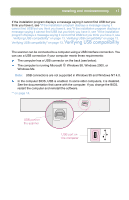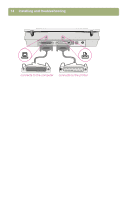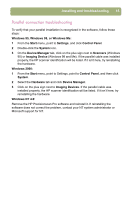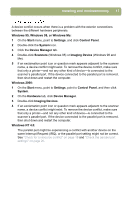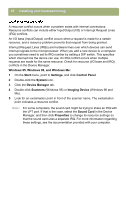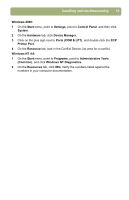HP 4400C HP Scanjet 4400C/5400C Series Scanner Windows - (English) Setup and S - Page 15
Parallel connection troubleshooting, Windows 95, or Windows Me - scanner windows 7
 |
UPC - 725184800566
View all HP 4400C manuals
Add to My Manuals
Save this manual to your list of manuals |
Page 15 highlights
Installing and troubleshooting 15 Parallel connection troubleshooting To verify that your parallel installation is recognized in the software, follow these steps: Windows 95, Windows 98, or Windows Me: 1 From the Start menu, point to Settings, and click Control Panel. 2 Double-click the System icon. 3 On the Device Manager tab, click on the plus sign next to Scanners (Windows 95) or Imaging Device (Windows 98 and Me). If the parallel cable was installed properly, the HP scanner identification will be listed. If it isn't here, try reinstalling the hardware. Windows 2000: 1 From the Start menu, point to Settings, point to Control Panel, and then click System. 2 Select the Hardware tab and click Device Manager. 3 Click on the plus sign next to Imaging Devices. If the parallel cable was installed properly, the HP scanner identification will be listed. If it isn't here, try reinstalling the hardware. Windows NT 4.0: Remove the HP Precisionscan Pro software and reinstall it. If reinstalling the software does not correct the problem, contact your NT system administrator or Microsoft support for NT.