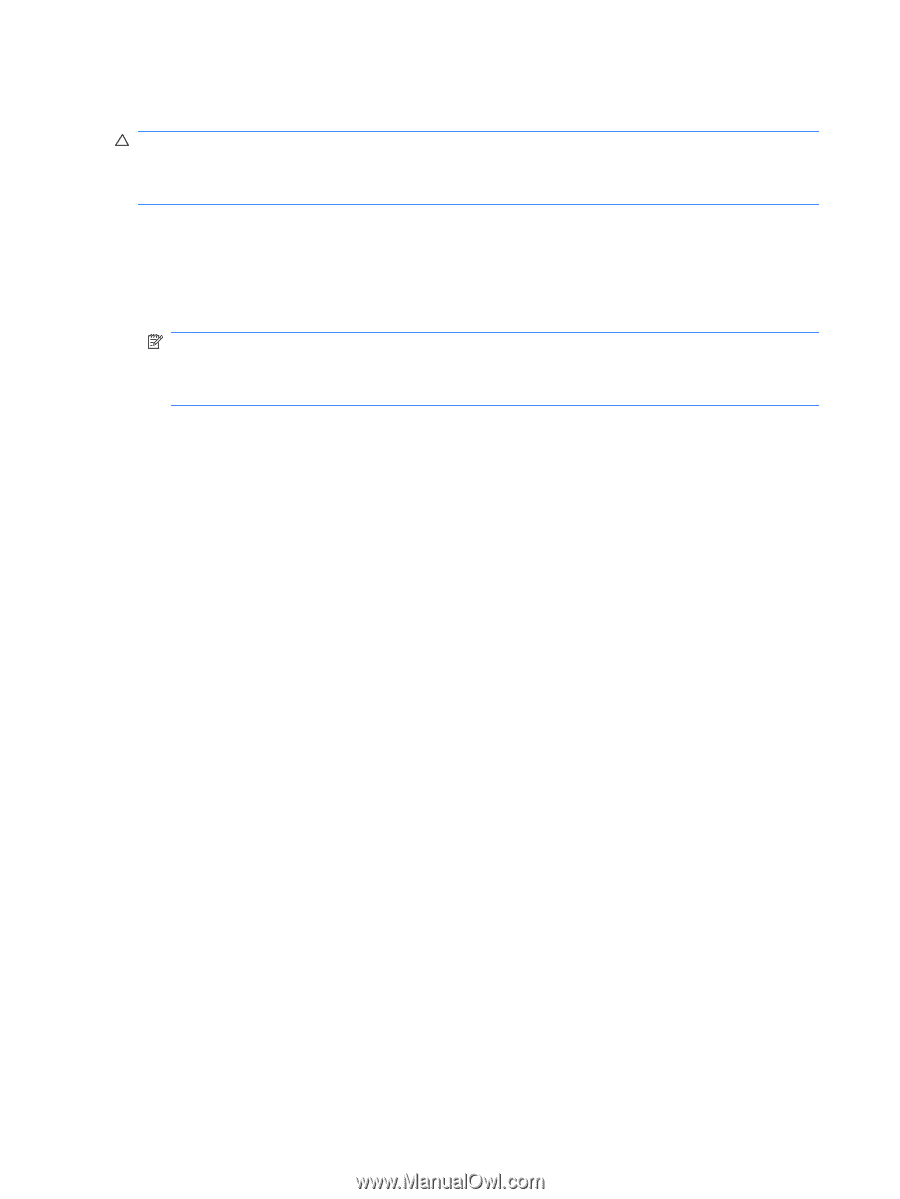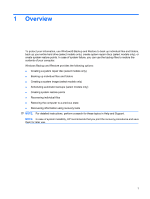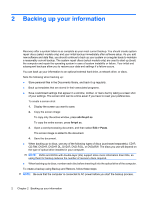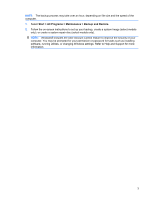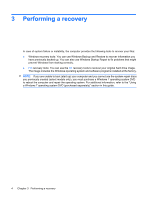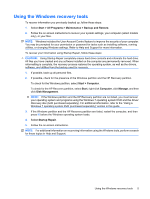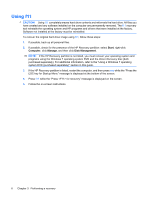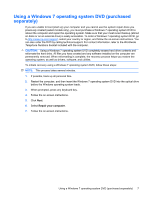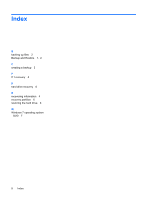HP 4415s Backup and Recovery - Windows 7 - Page 10
Using f11, Start, Computer, Manage, Disk Management - driver
 |
UPC - 884962601167
View all HP 4415s manuals
Add to My Manuals
Save this manual to your list of manuals |
Page 10 highlights
Using f11 CAUTION: Using f11 completely erases hard drive contents and reformats the hard drive. All files you have created and any software installed on the computer are permanently removed. The f11 recovery tool reinstalls the operating system and HP programs and drivers that were installed at the factory. Software not installed at the factory must be reinstalled. To recover the original hard drive image using f11, follow these steps: 1. If possible, back up all personal files. 2. If possible, check for the presence of the HP Recovery partition: select Start, right-click Computer, click Manage, and then click Disk Management. NOTE: If the HP Recovery partition is not listed, you must recover your operating system and programs using the Windows 7 operating system DVD and the Driver Recovery disc (both purchased separately). For additional information, refer to the "Using a Windows 7 operating system DVD (purchased separately)" section in this guide. 3. If the HP Recovery partition is listed, restart the computer, and then press esc while the "Press the ESC key for Startup Menu" message is displayed at the bottom of the screen. 4. Press f11 while the "Press for recovery" message is displayed on the screen. 5. Follow the on-screen instructions. 6 Chapter 3 Performing a recovery