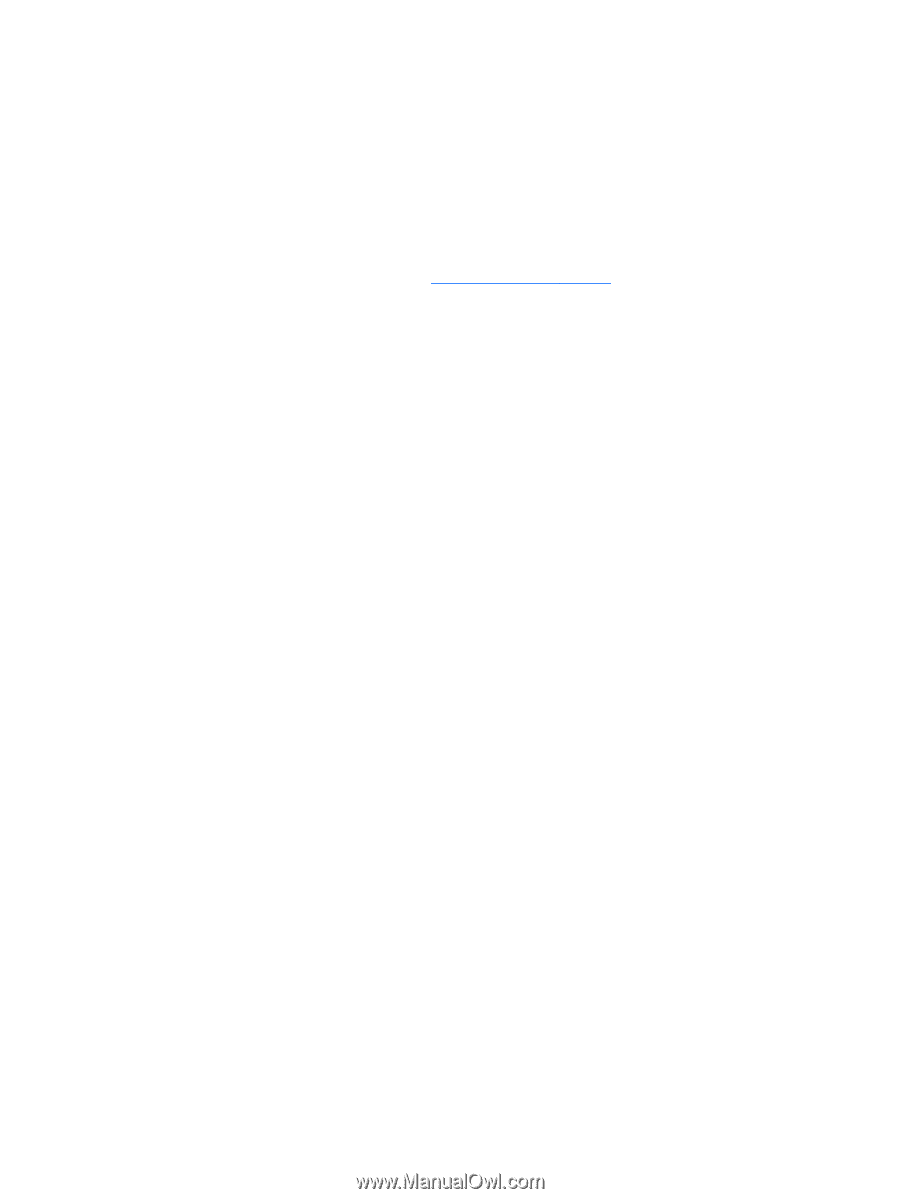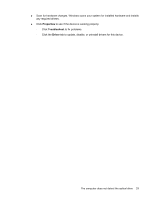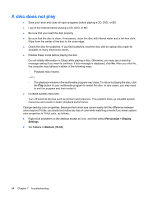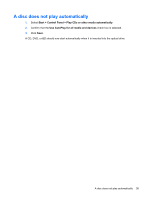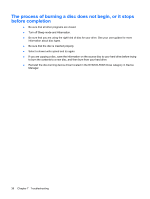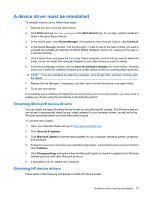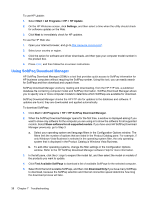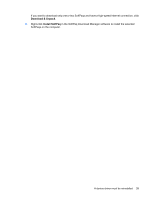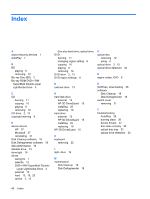HP 4415s Drives - Windows Vista - Page 42
Using SoftPaq Download Manager, If you have used HP SoftPaq Download
 |
UPC - 884962601167
View all HP 4415s manuals
Add to My Manuals
Save this manual to your list of manuals |
Page 42 highlights
To use HP Update: 1. Select Start > All Programs > HP > HP Update. 2. On the HP Welcome screen, click Settings, and then select a time when the utility should check for software updates on the Web. 3. Click Next to immediately check for HP updates. To use the HP Web site: 1. Open your Internet browser, and go to http://www.hp.com/support. 2. Select your country or region. 3. Click the option for software and driver downloads, and then type your computer model number in the product box. 4. Press enter, and then follow the on-screen instructions. Using SoftPaq Download Manager HP SoftPaq Download Manager (SDM) is a tool that provides quick access to SoftPaq information for HP business computers without requiring the SoftPaq number. Using this tool, you can easily search for SoftPaqs and then download and unpack them. SoftPaq Download Manager works by reading and downloading, from the HP FTP site, a published database file containing computer model and SoftPaq information. SoftPaq Download Manager allows you to specify one or more computer models to determine which SoftPaqs are available for download. SoftPaq Download Manager checks the HP FTP site for updates to the database and software. If updates are found, they are downloaded and applied automatically. To download SoftPaqs: 1. Click Start > All Programs > HP > HP SoftPaq Download Manager. 2. When the SoftPaq Download Manager opens for the first time, a window is displayed asking if you want to show only software for the computer you are using or to show the software for all supported models. Select Show software for all supported models. If you have used HP SoftPaq Download Manager previously, go to Step 3. a. Select your operating system and language filters in the Configuration Options window. The filters limit the number of options that are listed in the Product Catalog pane. For example, if only Windows Vista Business is selected in the operating system filter, the only operating system that is displayed in the Product Catalog is Windows Vista Business. b. To add other operating systems, change the filter settings in the Configuration Options window. Refer to the HP SoftPaq Download Manager software Help for more information. 3. In the left pane, click the (+) sign to expand the model list, and then select the model or models of the products you want to update. 4. Click Find Available SoftPaqs to download a list of available SoftPaqs for the selected computer. 5. Select from the list of available SoftPaqs, and then click Download Only if you have many SoftPaqs to download, because the SoftPaq selection and Internet connection speed determine how long the download process will take. 38 Chapter 7 Troubleshooting