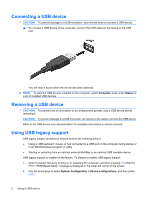HP 4710s External Devices - Linux - Page 6
Connecting a USB device, Removing a USB device, Using USB legacy support, Computer, Status - keyboard key
 |
UPC - 884962172070
View all HP 4710s manuals
Add to My Manuals
Save this manual to your list of manuals |
Page 6 highlights
Connecting a USB device CAUTION: To prevent damage to a USB connector, use minimal force to connect a USB device. ▲ To connect a USB device to the computer, connect the USB cable for the device to the USB port. You will hear a sound when the device has been detected. NOTE: To view the USB devices installed on the computer, select Computer. Look under Status for a list of installed USB devices. Removing a USB device CAUTION: To prevent loss of information or an unresponsive system, stop a USB device before removing it. CAUTION: To prevent damage to a USB connector, do not pull on the cable to remove the USB device. Refer to the USB device user documentation for complete instructions on device removal. Using USB legacy support USB legacy support (enabled by default) permits the following actions: ● Using a USB keyboard, mouse, or hub connected to a USB port on the computer during startup or in an MS-DOS-based program or utility ● Starting or restarting from an optional external MultiBay or an optional USB bootable device USB legacy support is enabled at the factory. To disable or enable USB legacy support: 1. Open Computer Setup by turning on or restarting the computer, and then pressing f10 while the "F10 = ROM Based Setup" message is displayed in the lower-left corner of the screen. 2. Use the arrow keys to select System Configuration > Device configurations, and then press enter. 2 Using a USB device