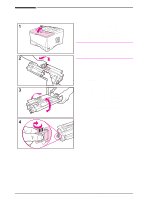HP 5000n HP LaserJet 5000, 5000 N, and 5000 GN Printers - Getting Started Guid - Page 16
Step 7. Load Tray 2
 |
View all HP 5000n manuals
Add to My Manuals
Save this manual to your list of manuals |
Page 16 highlights
Step 7. Load Tray 2 1 Pull Tray 2 out of the printer and raise the tray cover. 2 Remove the packing cardboard and tape. 3 Set the dial in the tray to the desired setting so the printer will read the correct paper size. Note The printer may jam if the paper size setting does not match the size of paper loaded. 4 To reposition the rear blue guide, tilt it toward the front of the tray and remove it. 5 Align the rear guide with the desired paper size. With the guide angled slightly toward the front of the tray, insert it into the appropriate holes. Rotate the rear guide upright until it snaps into place. Continued on the next page. EN Getting Started Guide 13

EN
Getting Started Guide
13
Step 7. Load Tray 2
1
Pull Tray 2 out of the printer and
raise the tray cover.
2
Remove the packing cardboard and
tape.
3
Set the dial in the tray to the desired
setting so the printer will read the
correct paper size.
Note
The printer may jam if the paper size
setting does not match the size of
paper loaded.
4
To reposition the rear blue guide, tilt
it toward the front of the tray and
remove it.
5
Align the rear guide with the desired
paper size. With the guide angled
slightly toward the front of the tray,
insert it into the appropriate holes.
Rotate the rear guide upright until it
snaps into place.
Continued on the next page.