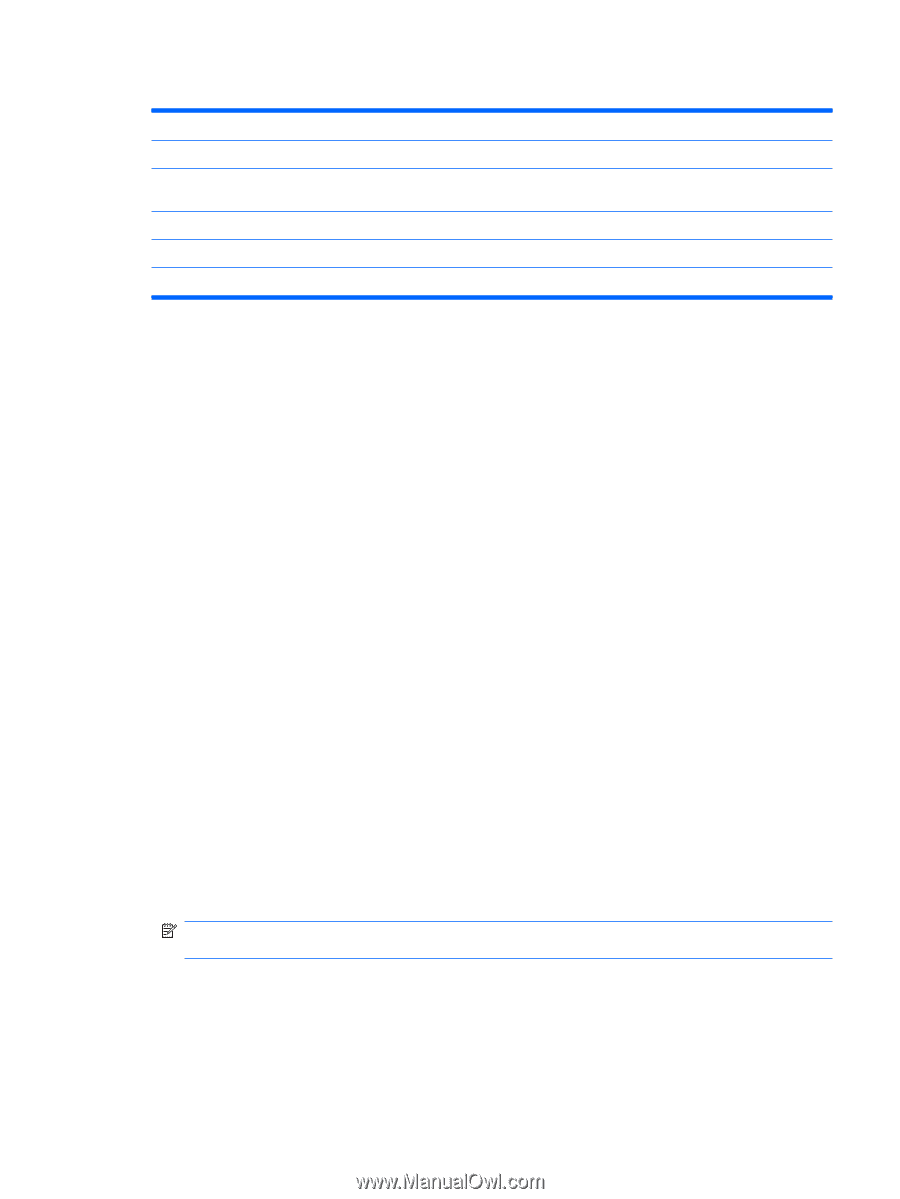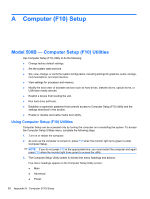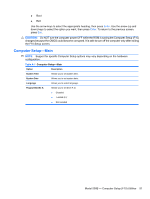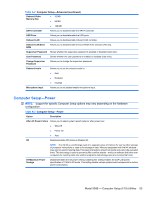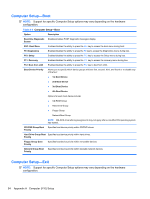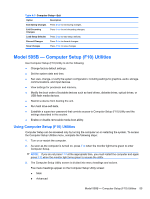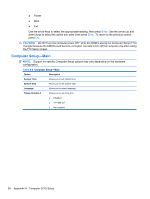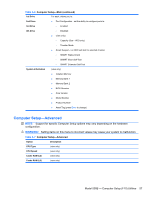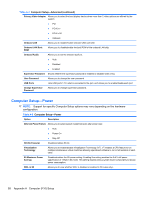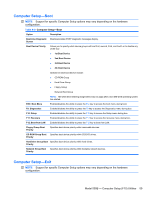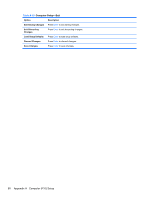HP 505B Maintenance & Service Guide: Compaq 500B and 505B Minitower Busine - Page 63
Model 505B — Computer Setup (F10) Utilities, Computer Setup-Exit
 |
UPC - 885631971277
View all HP 505B manuals
Add to My Manuals
Save this manual to your list of manuals |
Page 63 highlights
Table A-5 Computer Setup-Exit Option Description Exit Saving Changes Press Enter to exit saving changes. Exit Discarding Changes Press Enter to exit discarding changes. Load Setup Defaults Press Enter to load setup defaults. Discard Changes Press Enter to discard changes. Save Changes Press Enter to save changes. Model 505B - Computer Setup (F10) Utilities Use Computer Setup (F10) Utility to do the following: ● Change factory default settings. ● Set the system date and time. ● Set, view, change, or verify the system configuration, including settings for graphics, audio, storage, communications, and input devices. ● View settings for processor and memory. ● Modify the boot order of bootable devices such as hard drives, diskette drives, optical drives, or USB flash media devices. ● Restrict a device from booting the unit. ● Run hard drive self-tests. ● Establish a supervisor password that controls access to Computer Setup (F10) Utility and the settings described in this section. ● Enable or disable removable media boot ability. Using Computer Setup (F10) Utilities Computer Setup can be accessed only by turning the computer on or restarting the system. To access the Computer Setup Utilities menu, complete the following steps: 1. Turn on or restart the computer. 2. As soon as the computer is turned on, press F10 when the monitor light turns green to enter Computer Setup. NOTE: If you do not press F10 at the appropriate time, you must restart the computer and again press F10 when the monitor light turns green to access the utility. 3. The Computer Setup Utility screen is divided into menu headings and actions. Five menu headings appear on the Computer Setup Utility screen: ● Main ● Advanced Model 505B - Computer Setup (F10) Utilities 55