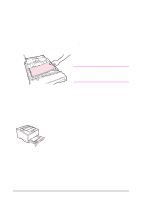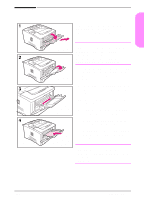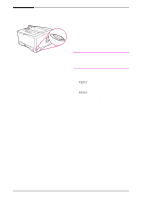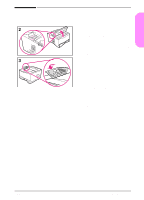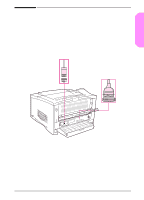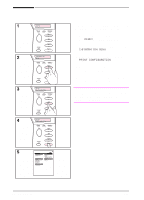HP 5100tn HP LaserJet 5100 Series - Start Guide - Page 22
Step 11. Con the control panel display language (optional), Select], VALUE +]
 |
View all HP 5100tn manuals
Add to My Manuals
Save this manual to your list of manuals |
Page 22 highlights
Step 11. Configure the control panel display language (optional) By default, the control panel on the printer displays messages in English. If necessary, set the printer to display messages and print configuration pages in another supported language. 1 Turn the printer off. 2 Hold down [Select] while turning on the printer. 3 When SELECT LANGUAGE appears in the LED display, release [Select]. 4 After the printer has finished initializing, LANGUAGE = ENGLISH will appear in the LED display. 5 When LANGUAGE = ENGLISH appears in the display, press [- VALUE +] to scroll through the available languages. 6 Press [Select] to save the desired language as the new default. 7 Press [Go] to return to READY. 8 To activate your new language choice, turn the printer off and then turn the printer on. 9 The LED display text should now appear in the selected language. 20 start guide ENWW