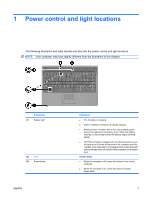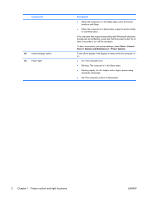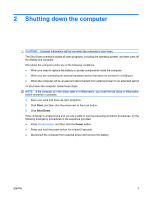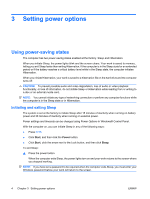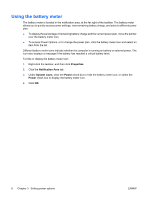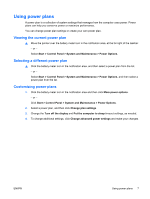HP 520 Power Management - Windows Vista - Page 8
Power control and light locations, Start > Control
 |
View all HP 520 manuals
Add to My Manuals
Save this manual to your list of manuals |
Page 8 highlights
Component (4) Internal display switch (5) Power light Description ● When the computer is in the Sleep state, press the button briefly to exit Sleep. ● When the computer is in Hibernation, press the button briefly to exit Hibernation. If the computer has stopped responding and Windows® shutdown procedures are ineffective, press and hold the power button for at least 5 seconds to turn off the computer. To learn more about your power settings, select Start > Control Panel > System and Maintenance > Power Options. Turns off the display if the display is closed while the computer is on. ● On: The computer is on. ● Blinking: The computer is in the Sleep state. ● Blinking rapidly: An AC adapter with a higher power rating should be connected. ● Off: The computer is off or in Hibernation. 2 Chapter 1 Power control and light locations ENWW