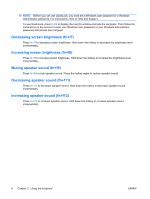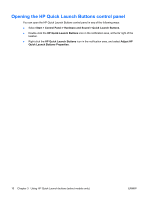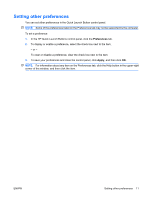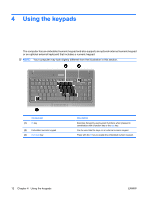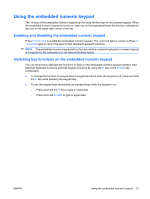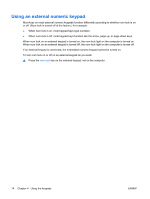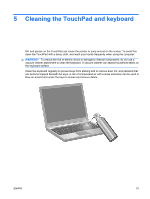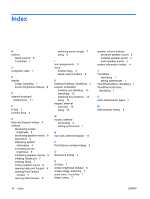HP 530 TouchPad and Keyboard - Windows Vista - Page 17
Setting other preferences, To save your preferences and close the control panel, click
 |
View all HP 530 manuals
Add to My Manuals
Save this manual to your list of manuals |
Page 17 highlights
Setting other preferences You can set other preferences in the Quick Launch Button control panel. NOTE: Some of the preferences listed on the Preferences tab may not be supported by the computer. To set a preference: 1. In the HP Quick Launch Buttons control panel, click the Preferences tab. 2. To display or enable a preference, select the check box next to the item. - or - To clear or disable a preference, clear the check box next to the item. 3. To save your preferences and close the control panel, click Apply, and then click OK. NOTE: For information about any item on the Preferences tab, click the Help button in the upper-right corner of the window, and then click the item. ENWW Setting other preferences 11

Setting other preferences
You can set other preferences in the Quick Launch Button control panel.
NOTE:
Some of the preferences listed on the Preferences tab may not be supported by the computer.
To set a preference:
1.
In the HP Quick Launch Buttons control panel, click the
Preferences
tab.
2.
To display or enable a preference, select the check box next to the item.
– or –
To clear or disable a preference, clear the check box next to the item.
3.
To save your preferences and close the control panel, click
Apply
, and then click
OK
.
NOTE:
For information about any item on the Preferences tab, click the Help button in the upper-right
corner of the window, and then click the item.
ENWW
Setting other preferences
11