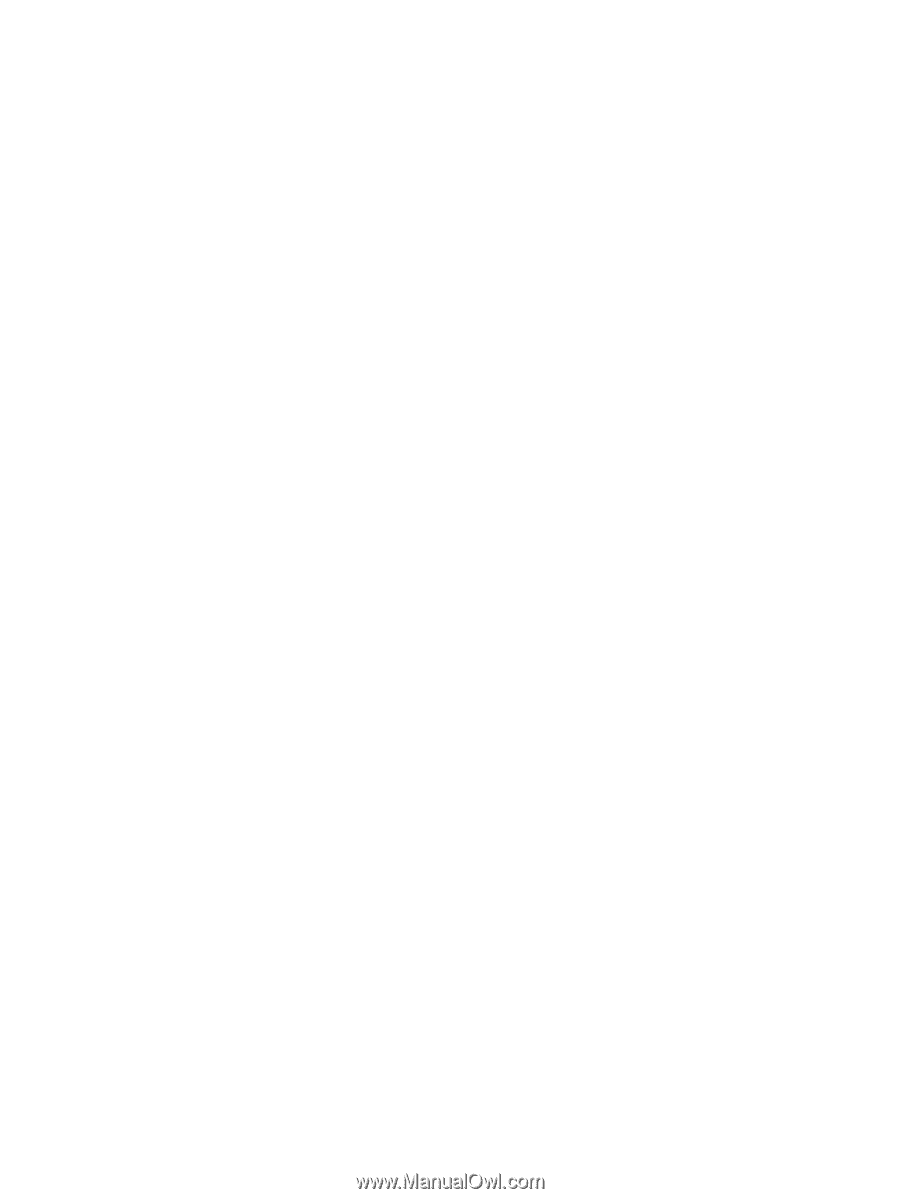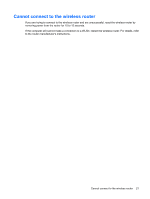HP 540 Wireless (Select Models Only) - Windows XP - Page 24
WLAN connection is very weak, Control Panel, Network and Internet Connections, Network Connections
 |
View all HP 540 manuals
Add to My Manuals
Save this manual to your list of manuals |
Page 24 highlights
WLAN connection is very weak If the connection is very weak, or if your computer cannot make a connection to a WLAN, minimize interference from other devices, as follows: ● Move your computer closer to the wireless router or access point. ● Temporarily disconnect wireless devices such as a microwave, cordless phone, or cellular phone to be sure that other wireless devices are not interfering. If the connection does not improve, try forcing the device to reestablish all connection values: 1. Click Control Panel > Network and Internet Connections > Network Connections. 2. Right-click the network, and then click Properties. 3. Click the Wireless Networks tab. A list showing the available WLANs is displayed. If you are in a hotspot where several WLANs are active, several will be displayed. 4. Select a network, and then click Remove. 20 Chapter 5 Troubleshooting wireless connection problems