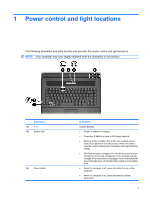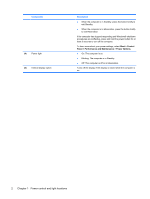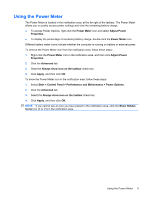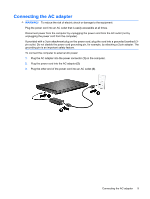HP 540 Power Management - Windows XP - Page 10
Using power schemes, Viewing the current scheme, Selecting a different power scheme - laptop
 |
View all HP 540 manuals
Add to My Manuals
Save this manual to your list of manuals |
Page 10 highlights
Using power schemes A power scheme is a collection of system settings that manages how the computer uses power. Power schemes can help you conserve power and maximize computer performance. The following power schemes are available: ● Portable/Laptop (recommended) ● Home/Office Desk ● Presentation ● Always On ● Minimal Power Management ● Max Battery You can change the settings of these power schemes through Power Options. Viewing the current scheme ▲ Click the Power Meter icon in the notification area, at the far right of the taskbar. - or - Select Start > Control Panel > Performance and Maintenance > Power Options. Selecting a different power scheme ▲ Click the Power Meter icon in the notification area, at the far right of the taskbar, and then select a power scheme from the list. - or - a. Select Start > Control Panel > Performance and Maintenance > Power Options. b. Select a power scheme from the Power schemes list. c. Click OK. Customizing power schemes 1. Select Start > Control Panel > Performance and Maintenance > Power Options. 2. Select a power scheme from the Power schemes list. 3. Modify the Plugged in and Running on batteries settings as needed. 4. Click OK. 6 Chapter 2 Setting power options