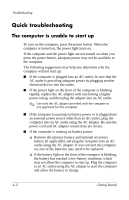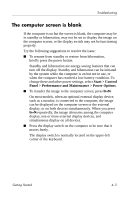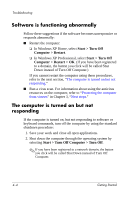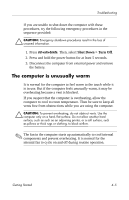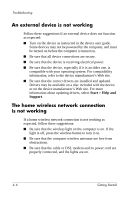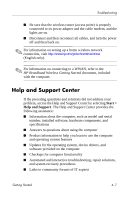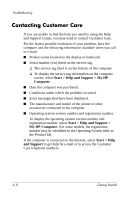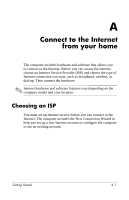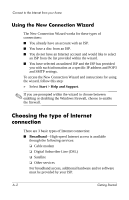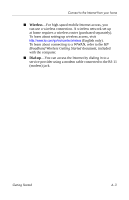HP 541 HP 500 Notebook PC & HP 510 Notebook PC - Getting Started Guide - E - Page 33
Help and Support Center
 |
View all HP 541 manuals
Add to My Manuals
Save this manual to your list of manuals |
Page 33 highlights
Troubleshooting ■ Be sure that the wireless router (access point) is properly connected to its power adapter and the cable modem, and the lights are on. ■ Disconnect and then reconnect all cables, and turn the power off and then back on. ✎ For information on setting up a home wireless network connection, visit http://www.hp.com/go/techcenter/wireless (English only). ✎ For information on connecting to a WWAN, refer to the HP Broadband Wireless Getting Started document, included with the computer. Help and Support Center If the preceding questions and solutions did not address your problem, access the Help and Support Center by selecting Start > Help and Support. The Help and Support Center provides the following assistance: ■ Information about the computer, such as model and serial number, installed software, hardware components, and specifications ■ Answers to questions about using the computer ■ Product information to help you learn to use the computer and operating system features ■ Updates for the operating system, device drivers, and software provided on the computer ■ Checkups for computer functionality ■ Automated and interactive troubleshooting, repair solutions, and system recovery procedures ■ Links to community forums of IT experts Getting Started 4-7