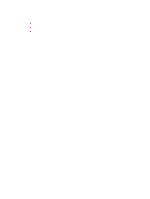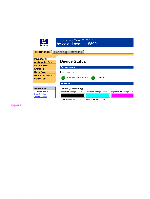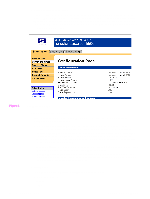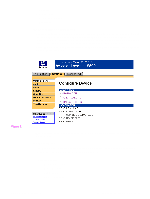HP 5500hdn HP Color LaserJet 5500 series printers - Software Technical Referen - Page 21
button activates the HP Network Registry Agent HPNRA and, Update Now, Configuration - color laserjet 5500dn
 |
View all HP 5500hdn manuals
Add to My Manuals
Save this manual to your list of manuals |
Page 21 highlights
Note If the environment supports bidirectional communication, the installer presents Driver Autoconfiguration as an installable component by default for a Typical Installation, and as an optional installable component for a Custom Installation. The Driver Autoconfiguration component installs the bidirectional communication software. If the installation environment does not support bidirectional communication, the Driver Autoconfiguration option does not appear during installation. However, installed drivers will be configured automatically in accordance with the HP printer bundle selected during installation of the printing-system software. Driver Autoconfiguration works in four ways: z In environments that support bidirectional communication, the computer communicates with the product, determines the physical configuration, and then configures the driver accordingly. z If the configuration of the HP LaserJet product changes after installation, the driver can be automatically updated with the new configuration in environments that support bidirectional communication. For example, if the base printer model is installed and an optional duplexing unit is added later, you can automatically configure the duplexing unit in the driver by clicking the Update Now button on the driver's Configuration tab. The Update Now button activates the HP Network Registry Agent (HPNRA) and triggers the driver to recheck the registry for new information. The HPNRA automatically updates the registry and changes the configuration information that appears on the Configuration tab in the Printer folder. The bidirectional communication software necessary for the two methods of Driver Autoconfiguration described above is included in a Typical Installation when installing a network printer in supported environments. The feature is also a selectable option for a Custom Installation. z In environments that do not support bidirectional communication, the driver automatically configures options based on the HP LaserJet product bundle selected during the installation of the printing-system software. For example, if the HP Color LaserJet 5500dn is selected, the driver automatically configures the duplexing unit and the correct amount of RAM. Configuration is based solely on the definition of the printer bundle. z Enterprise AutoConfiguration (EAC) is a version of bidirectional communication that provides autoconfiguration functionality for an Add Printer Wizard installation (when you do not use autoselect). An Add Printer Wizard installation that includes EAC is identical to other Add Printer installations, except that when installation is complete, the driver for the supported product is configured with the same settings as the physical configuration of the device. Configuration occurs without user interaction. If bidirectional communication software has been installed previously, EAC will not be activated, and the Add Printer Wizard uses the pre-existing bidirectional communication to configure the printer. If bidirectional communication software has not been installed, EAC configures the driver to match the device configuration, which it detects automatically. EAC is active only as needed to use the autoconfiguration utility, and is then shut off. The files required to install EAC remain on your system. Software Technical Reference Technology background information 19