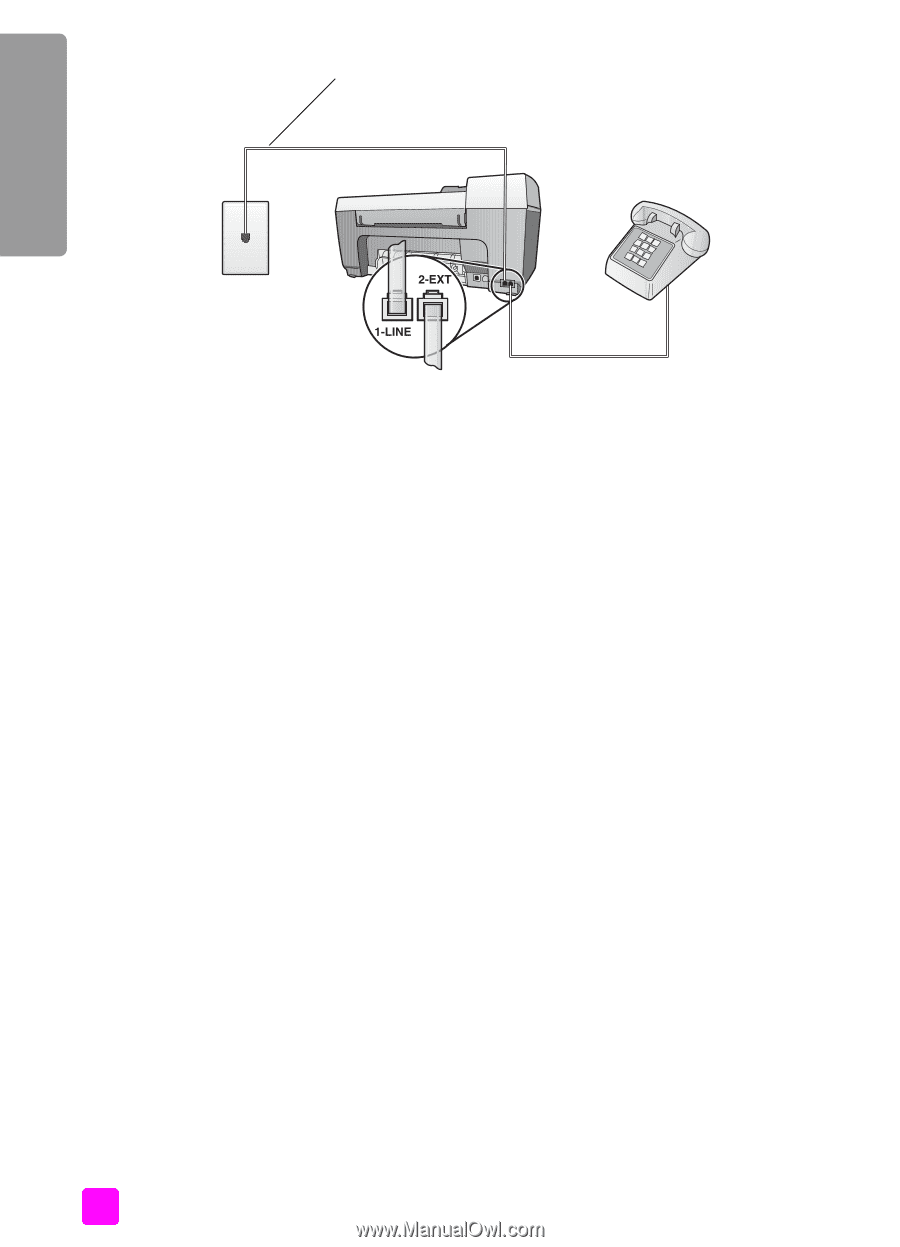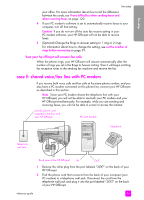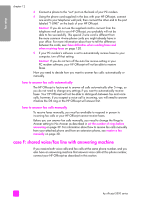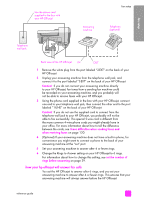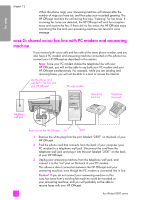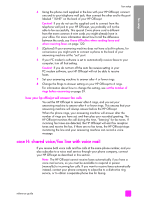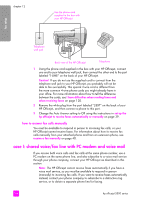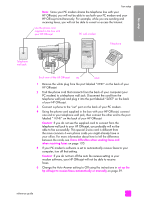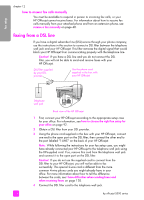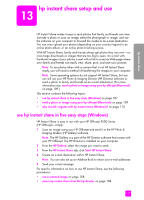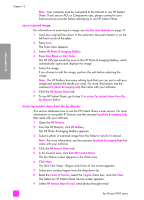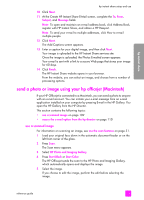HP 5510 HP Officejet 5500 series All-in-One - (English) Reference Guide - Page 114
how to answer fax calls manually, case I: shared voice/fax line with PC modem and voice mail
 |
UPC - 879889000438
View all HP 5510 manuals
Add to My Manuals
Save this manual to your list of manuals |
Page 114 highlights
chapter 12 Use the phone cord supplied in the box with your HP Officejet fax setup Telephone wall jack Back view of the HP Officejet Telephone 1 Using the phone cord supplied in the box with your HP Officejet, connect one end to your telephone wall jack, then connect the other end to the port labeled "1-LINE" on the back of your HP Officejet. Caution! If you do not use the supplied cord to connect from the telephone wall jack to your HP Officejet, you probably will not be able to fax successfully. This special 2-wire cord is different from the more common 4-wire phone cords you might already have in your office. For more information about how to tell the difference between the cords, see I have difficulties when sending faxes and when receiving faxes on page 120. 2 Remove the white plug from the port labeled "2-EXT" on the back of your HP Officejet, and then connect a phone to this port. 3 Change the Auto Answer setting to Off using the instructions in set up the hp officejet to receive faxes automatically or manually on page 39. how to answer fax calls manually You must be available to respond in person to incoming fax calls, or your HP Officejet cannot receive faxes. For information about how to receive fax calls manually from your attached phone and from an extension phone, see receive a fax manually on page 40. case I: shared voice/fax line with PC modem and voice mail If you receive both voice calls and fax calls at the same phone number, use a PC modem on the same phone line, and also subscribe to a voice mail service through your phone company, connect your HP Officejet as described in this section. Note: The HP Officejet cannot receive faxes automatically if you have a voice mail service, so you must be available to respond in person (manually) to incoming fax calls. If you want to receive faxes automatically instead, contact your phone company to subscribe to a distinctive ring service, or to obtain a separate phone line for faxing. 104 hp officejet 5500 series