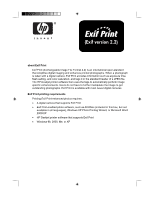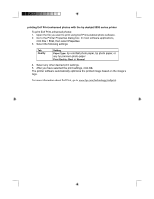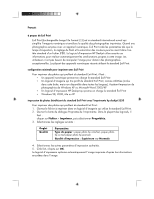HP 5550 HP Deskjet 5550 series printers EXIF Print - (English) Quick Reference - Page 2
printing Exif Print-enhanced photos with the hp deskjet 5550 series printer
 |
UPC - 808736333603
View all HP 5550 manuals
Add to My Manuals
Save this manual to your list of manuals |
Page 2 highlights
printing Exif Print-enhanced photos with the hp deskjet 5550 series printer To print Exif Print-enhanced photos: 1. Open the file you want to print using Exif Print-enabled photo software. 2. Go to the Printer Properties dialog box. In most software applications, click File > Print, then select Properties. 3. Select the following settings: Tab Quality Setting Paper Type: hp colorfast photo paper, hp photo paper, or any hp premium photo paper Print Quality: Best or Normal 4. Select any other desired print settings. 5. After you have selected the print settings, click OK. The printer software automatically optimizes the printed image based on the image's tags. For more information about Exif Print, go to www.hp.com/technology/exifprint.
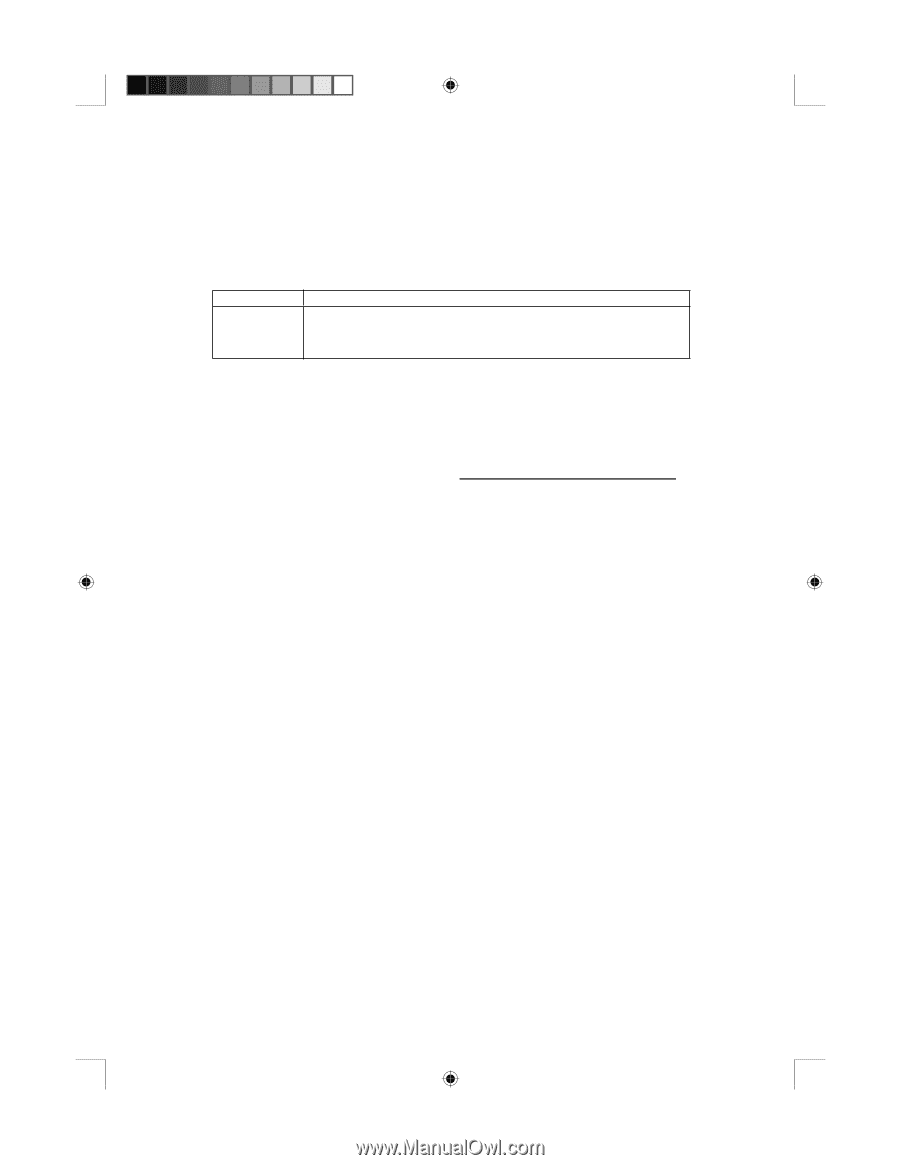
printing Exif Print-enhanced photos with the hp deskjet 5550 series printer
To print Exif Print-enhanced photos:
1.
Open the file you want to print using Exif Print-enabled photo software.
2.
Go to the Printer Properties dialog box. In most software applications,
click
File
>
Print
, then select
Properties
.
3.
Select the following settings:
Tab
Setting
Quality
Paper Type:
hp colorfast photo paper, hp photo paper, or
any hp premium photo paper
Print Quality:
Best
or
Normal
4.
Select any other desired print settings.
5.
After you have selected the print settings, click
OK
.
The printer software automatically optimizes the printed image based on the image’s
tags.
For more information about Exif Print, go to www.hp.com/technology/exifprint
.