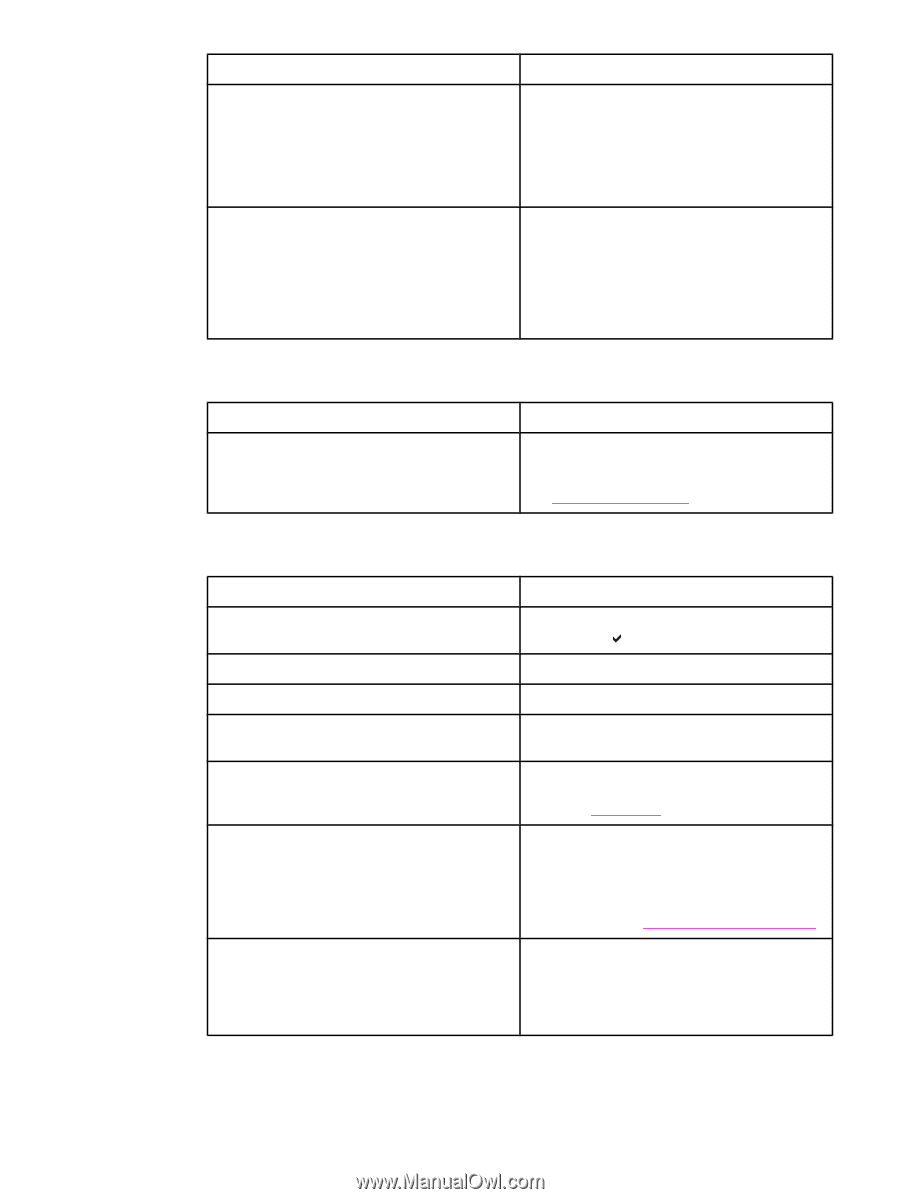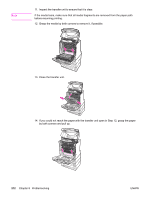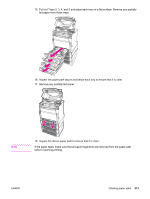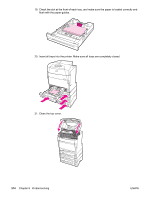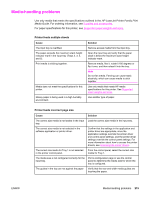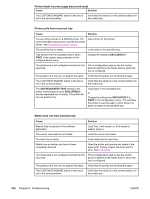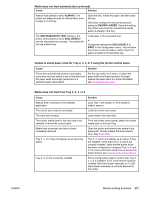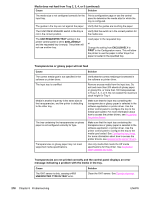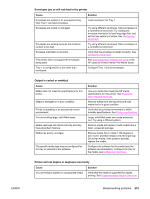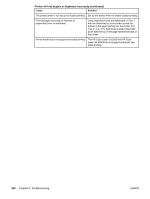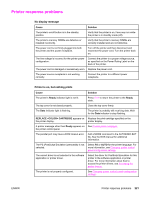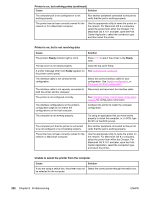HP 5550n HP Color LaserJet 5550 series - User Guide - Page 231
Unable to select paper sizes for Tray 2
 |
UPC - 829160126654
View all HP 5550n manuals
Add to My Manuals
Save this manual to your list of manuals |
Page 231 highlights
Media does not feed automatically (continued) Cause Solution Manual feed prompt is set to ALWAYS. The printer will always prompt for manual feed, even if paper is in the tray. Open the tray, reload the paper, and then close the tray. Otherwise, change the manual feed prompt setting to UNLESS LOADED. Using this setting, the printer will prompt for manual feed unless paper is already in the tray. The USE REQUESTED TRAY setting in the printer control panel is set to EXCLUSIVELY, and the requested tray is empty. The printer will not use another tray. Load paper in the requested tray. or Change the setting from EXCLUSIVELY to FIRST in the Configuration menu. This will allow the printer to use the paper in other trays if no paper is loaded in the specified tray. Unable to select paper sizes for Tray 2, 3, 4, or 5 using the printer control panel. Cause Solution The printer automatically detects some paper sizes when the tray switch is set to Standard and the paper width and length guides are in a standard paper size position. Set the tray switch to Custom, or adjust the paper width and length guides to fit snugly against the paper stack. For more information, see Configuring input trays. Media does not feed from Tray 2, 3, 4, or 5 Cause Solution Manual feed is selected in the software application. Load Tray 1 with media, or, if the media is loaded, press . The correct size media is not loaded. Load the correct size media. The input tray is empty. Load media in the input tray. The correct media type for the input tray is not selected in the printer control panel. From the printer control panel, select the correct media type for the input tray. Media from a previous jam has not been completely removed. Open the printer and remove any media in the paper path. Closely inspect the fuser area for jams. See Paper jams. Tray 3, 4, or 5 does not appear as an input tray option. Tray 3, 4, and 5 only display as an option if they are installed. Verify that Tray 3, 4, and 5 are correctly installed. Verify that the printer driver has been configured to recognize Tray 3, 4, and 5. For more information about how to access the printer drivers, see Accessing the printer drivers. Tray 3, 4, or 5 is incorrectly installed. Print a configuration page to confirm that Tray 3, 4, or 5 is installed. If not, verify that the optional installed 500-sheet feeder assembly or 2 x 500sheet feeder assembly is correctly attached to the printer. ENWW Media-handling problems 217