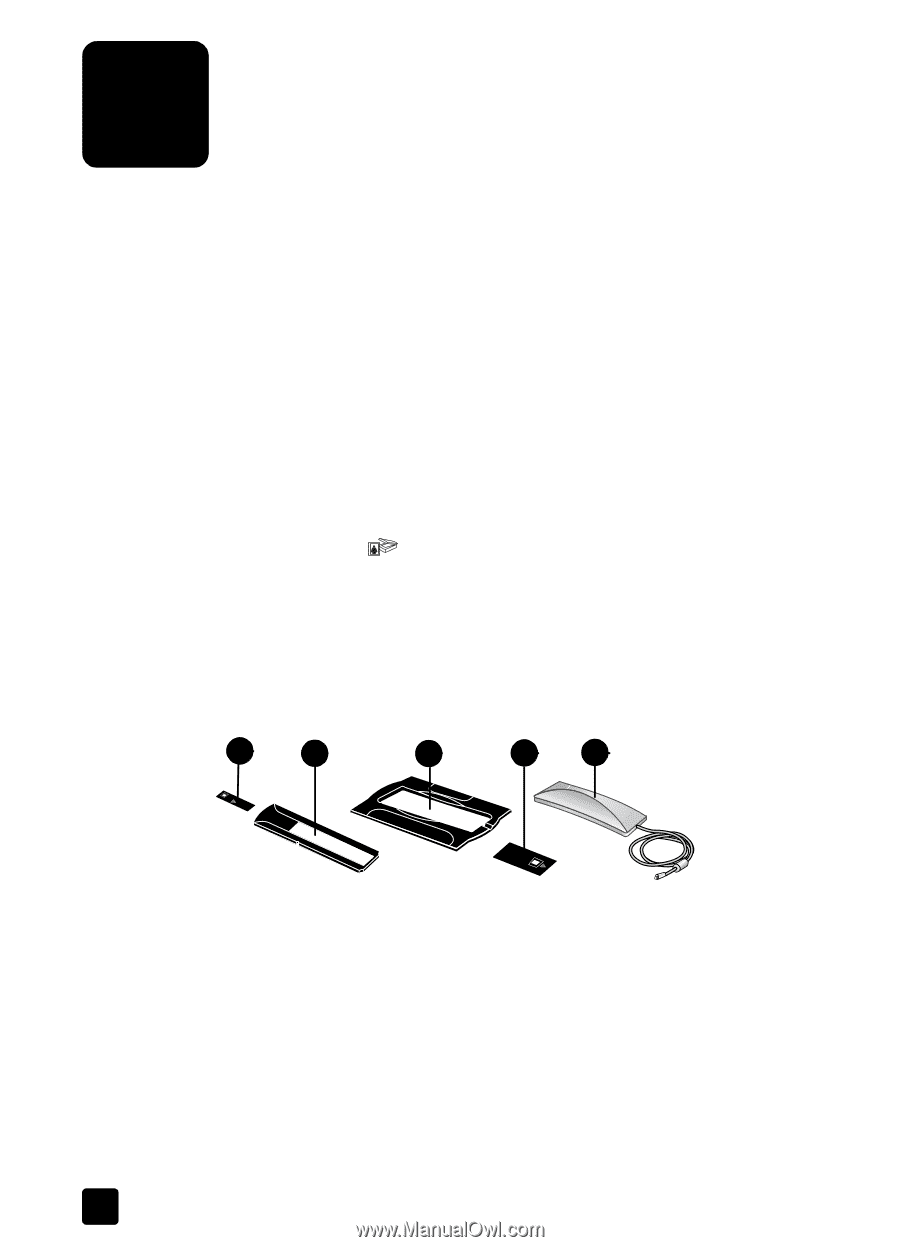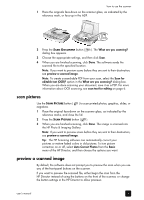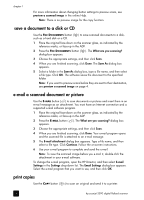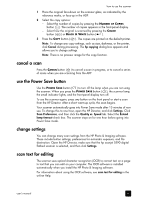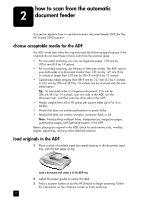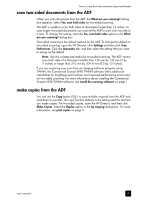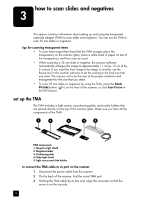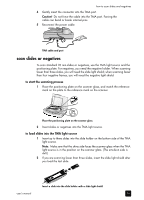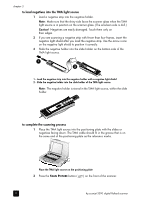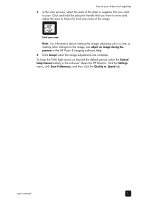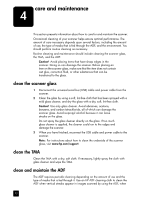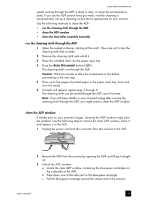HP 5590 HP Scanjet 5590 digital flatbed scanner - User's Manual - Page 14
how to scan slides and negatives, set up the TMA - software
 |
UPC - 829160198705
View all HP 5590 manuals
Add to My Manuals
Save this manual to your list of manuals |
Page 14 highlights
how to scan slides and negatives 3 This section contains information about setting up and using the transparent materials adapter (TMA) to scan slides and negatives. You can use the TMA to scan 35 mm slides or negatives. tips for scanning transparent items • To scan items larger than those that the TMA accepts, place the transparency on the scanner glass, place a white sheet of paper on top of the transparency, and then scan as usual. • When scanning a 35 mm slide or negative, the scanner software automatically enlarges the image to approximately 11 cm by 15 cm (4 by 6 inches). If you want the final image to be larger or smaller, use the Resize tool in the scanner software to set the scaling to the final size that you want. The scanner will scan the item at the proper resolution and enlargement for the size that you select. • To scan 35 mm slides or negatives by using the TMA, press the SCAN PICTURE button ( ) on the front of the scanner, or click Scan Picture in the HP Director. set up the TMA The TMA includes a light source, a positioning plate, and media holders that are placed directly on the top of the scanner glass. Make sure you have all the components of the TMA. 1 2 3 4 5 TMA components 1- Negative light shield 2- Negative holder 3- Positioning plate 4- Slide light shield 5- Light source and slide holder to connect the TMA cable to its port on the scanner 1 Disconnect the power cable from the scanner. 2 On the back of the scanner, find the round TMA port. 3 Holding the TMA cable by its free end, align the connector so that the arrow is on the top side. 9