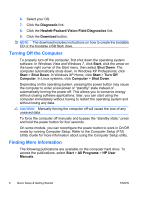HP 6005 Quick Setup and Getting Started Guide - Page 13
Downloading the Latest Version of HP Vision Field Diagnostics, HP Vision Field Diagnostics - memory
 |
View all HP 6005 manuals
Add to My Manuals
Save this manual to your list of manuals |
Page 13 highlights
NOTE: HP Vision Field Diagnostics is included with some computer models only. If you have already downloaded HP Vision Field Diagnostics to either a CD or USB Flash drive, then begin the following procedure at step 2. 1. In Windows Explorer, go to C:\SWSetup\ISOs and burn the file Vision Diagnostics.ISO to a CD or copy it to a USB flash drive. 2. While the computer is on, insert the CD in the Optical Drive or USB flash drive in a USB port on the computer. 3. Shut down the operating system and turn off the computer. 4. Turn on the computer. The system will boot into HP Vision Field Diagnostics. NOTE: If the system does not boot to the CD in the optical drive or to the USB flash drive, you may need to change the boot order in the Computer Setup (F10) utility. Refer to the Computer Setup (F10) Utility Guide for more information. 5. At the boot menu, select either the HP Vision Field Diagnostics utility to test the various hardware components in the computer or the HP Memory Test utility to test memory only. NOTE: The HP Memory Test is a comprehensive memory diagnostic utility that is run as a stand-alone application, outside of HP Vision Field Diagnostics. 6. If running HP Vision Field Diagnostics, select the appropriate language and click Continue. 7. In the End User License Agreement page, select Agree if you agree with the terms. The HP Vision Field Diagnostics utility launches with the Survey tab displayed. Downloading the Latest Version of HP Vision Field Diagnostics 1. Go to http://www.hp.com. 2. Click the Software & Drivers link. 3. Select Download drivers and software (and firmware). 4. Enter your product name in the text box and press the Enter key. 5. Select your specific computer model. ENWW Hewlett-Packard Vision Field Diagnostics (Windows systems) 5