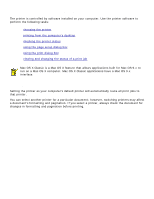HP 6122 HP Deskjet 6120 Series printers - (English) Macintosh User's Guide - Page 31
checking the printer status, using the setup dialog box, printing from the computer's desktop - printer driver
 |
View all HP 6122 manuals
Add to My Manuals
Save this manual to your list of manuals |
Page 31 highlights
printing from the computer's desktop Desktop printing is useful when you want to print a number of documents at once or print a document that is formatted for a particular printer. Use one of the following methods to print from the desktop: q Drag the icons of the documents you want to print to the printer icon on the desktop. q Select the icons of the documents you want to print, then select File> Print. Select the options you want from the Print dialog box, then click the OK button. Desktop printing is not supported in Mac OS X Classic. checking the printer status The printer desktop icon shows you the status of the printer. icon meaning Printer is idle and set as the default printer. Printer is idle and not set as the default printer. Printing on the default printer. Printing stopped on the default printer. Error on the default printer. The printer driver is not available. using the page setup dialog box Use the Page Setup dialog box to modify a document's layout. displaying the page setup dialog box To display the Page Setup dialog box, open the software program used to create the document, then select File> Page Setup.