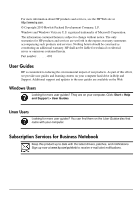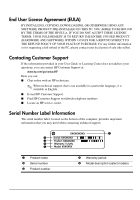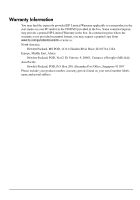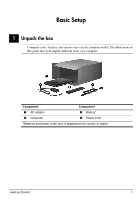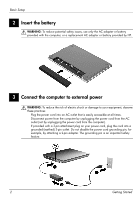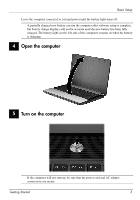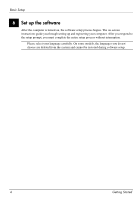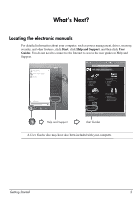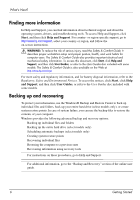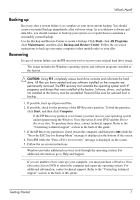HP 625 Getting Started - Windows Vista - Page 6
Insert the battery, Connect the computer to external power - ac adapter
 |
View all HP 625 manuals
Add to My Manuals
Save this manual to your list of manuals |
Page 6 highlights
Basic Setup 2 Insert the battery Å WARNING: To reduce potential safety issues, use only the AC adapter or battery provided with the computer, or a replacement AC adapter or battery provided by HP. 3 Connect the computer to external power Å WARNING: To reduce the risk of electric shock or damage to your equipment, observe these practices: ■ Plug the power cord into an AC outlet that is easily accessible at all times. ■ Disconnect power from the computer by unplugging the power cord from the AC outlet (not by unplugging the power cord from the computer). ■ If provided with a 3-pin attachment plug on your power cord, plug the cord into a grounded (earthed) 3-pin outlet. Do not disable the power cord grounding pin, for example, by attaching a 2-pin adapter. The grounding pin is an important safety feature. 2 Getting Started